Difference between revisions of "Change Element Display Properties"
From IMSMA Wiki
| Line 57: | Line 57: | ||
| Single Select | | Single Select | ||
| [[Image:SS property editor.png|400px|]] | | [[Image:SS property editor.png|400px|]] | ||
| − | | [[Add | + | | [[Add values to enumeration list]]<br /> |
[[Change Single Selection Option List]] <br /> | [[Change Single Selection Option List]] <br /> | ||
[[Change Display Option for Single Select]] | [[Change Display Option for Single Select]] | ||
Revision as of 14:18, 11 June 2017
| How To |
|---|
Fields are added to the form template design pane with default properties such as width and height. You can modify these properties to customise the look of your data entry form template. To change the display properties:
- In the form designer pane, do one of the following:
- Double-click the field that you would like to change.
- Select the field and click the Properties button.
The Component Property Editor window displays the selected field’s property values. The fields in the Component Property Editor window differ depending on the field selected.
| Element | Property Editor | Read More | ||
|---|---|---|---|---|
| Label / Text Tool | 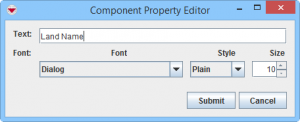
|
|||
| Country Structure | 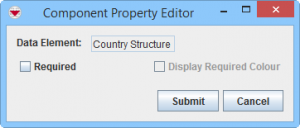
|
|||
| Date | 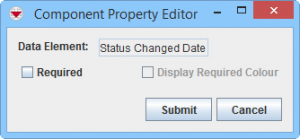
|
|||
| Icon Tool | |
Add an Image to the Data Entry Form Template | ||
| ID widget | 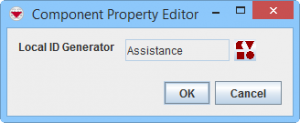
|
Apply a Local ID Generator | ||
| Line Tool | 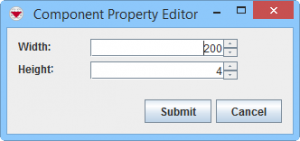
|
Add a Line to the Data Entry Form Template | ||
| Multiple Select | 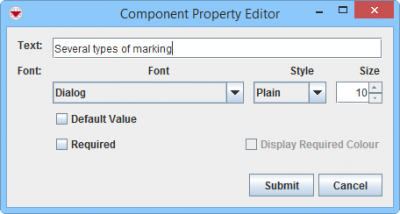
|
Add values to enumeration list | ||
| Number / Text Field | 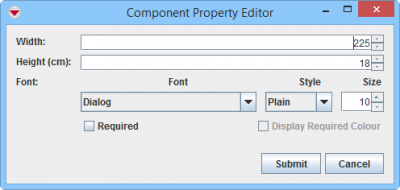
|
|||
| Organisation | 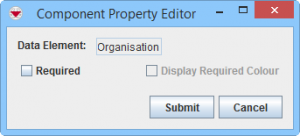
|
|||
| Place | 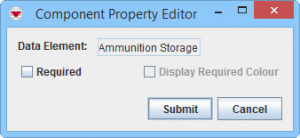
|
|||
| Single Select | 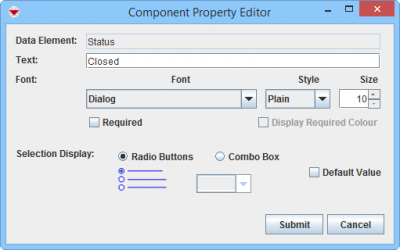
|
Add values to enumeration list Change Single Selection Option List | ||
| Text Area | 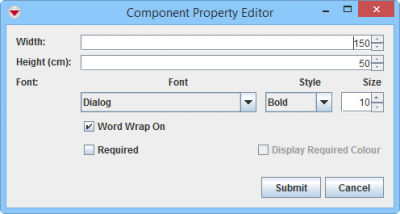
|
| ||
| Table | 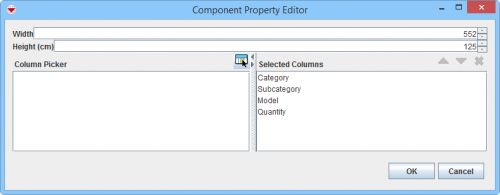
|
Change table properties |
| |||||||||||||||||||||||||