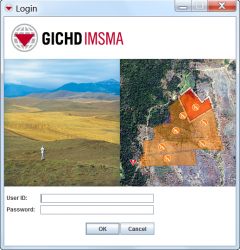Difference between revisions of "Log into IMSMA"
From IMSMA Wiki
(Created page with "<table cellspacing="5" cellpadding="0" style="float: right; clear: right; color: black; background: #f9f9f9; border: 1px solid #aaa; width: 22em; margin: 0 0 1.0em 1.0em; padd...") |
|||
| Line 32: | Line 32: | ||
{| class="wikitable" | {| class="wikitable" | ||
|- | |- | ||
| − | | The following error message indicates that you have not inserted the dongle into the USB port of the computer: | + | | [[File:ErrorMessage.png|20px|<span title=""></span>]]The following error message indicates that you have not inserted the dongle into the USB port of the computer: |
::The ROCKEY4 dongle must be found in a USB port for the application to start. The system will exit immediately. | ::The ROCKEY4 dongle must be found in a USB port for the application to start. The system will exit immediately. | ||
| Line 40: | Line 40: | ||
|} | |} | ||
| + | |||
| + | <li>Enter your user ID in the '''User ID''' field. The user ID is case-sensitive.</li> | ||
| + | <li>Enter your password in the '''Password''' field. The password is case-sensitive. | ||
| + | <li>Do one of the following:</li> | ||
| + | ::*To proceed with the login, click the '''OK''' button. | ||
| + | |||
| + | {| class="wikitable" | ||
| + | |- | ||
| + | | [[File:LightBulb.png|20px|<span title=""></span>]]The first time that the IMSMA client is started, it may take a few minutes for the IMSMA Navigation window to display. | ||
| + | |} | ||
| + | |||
| + | If the user ID and password you entered are valid, the IMSMA Navigation window displays. For information on using the IMSMA Navigation window, see the [[IMSMA Navigation Window]] section. | ||
| + | |||
| + | {| class="wikitable" | ||
| + | |- | ||
| + | ! The following errors may occur during login. | ||
| + | |- | ||
| + | | Example || Example | ||
| + | |- | ||
| + | | Example || Example | ||
| + | |- | ||
| + | | Example || Example | ||
| + | |- | ||
| + | | Example || Example | ||
| + | |} | ||
| + | |||
| Line 45: | Line 71: | ||
| − | [[Category | + | [[Category:Getting Started with IMSMA]] |
Revision as of 02:20, 25 June 2012
| Related Topics |
|---|
| Sample Table |
|
Start the IMSMA Server] |
To log into IMSMA:
- Right-click the IMSMA Control Centre icon that is displayed in the lower, right corner of your Windows desktop.
- Select the IMSMA Client option.
- Select the Start IMSMA Client option (Figure 6).
- The ROCKEY4 dongle must be found in a USB port for the application to start. The system will exit immediately.
- Enter your user ID in the User ID field. The user ID is case-sensitive.
- Enter your password in the Password field. The password is case-sensitive.
- Do one of the following:
- To proceed with the login, click the OK button.
Figure 6. IMSMA Client - Start IMSMA Client Option
The Login window displays (Figure 7).
| File:ErrorMessage.pngThe following error message indicates that you have not inserted the dongle into the USB port of the computer:
Click the OK button, insert the dongle, and restart the IMSMA client. |
| File:LightBulb.pngThe first time that the IMSMA client is started, it may take a few minutes for the IMSMA Navigation window to display. |
If the user ID and password you entered are valid, the IMSMA Navigation window displays. For information on using the IMSMA Navigation window, see the IMSMA Navigation Window section.
| The following errors may occur during login. | |
|---|---|
| Example | Example |
| Example | Example |
| Example | Example |
| Example | Example |