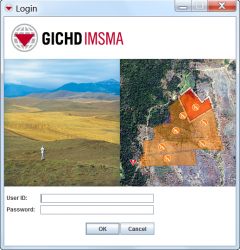Difference between revisions of "Log into IMSMA"
From IMSMA Wiki
(Created page with "<table cellspacing="5" cellpadding="0" style="float: right; clear: right; color: black; background: #f9f9f9; border: 1px solid #aaa; width: 22em; margin: 0 0 1.0em 1.0em; padd...") |
(No difference)
|
Revision as of 02:13, 25 June 2012
| Related Topics |
|---|
| Sample Table |
|
Start the IMSMA Server] |
To log into IMSMA:
- Right-click the IMSMA Control Centre icon that is displayed in the lower, right corner of your Windows desktop.
- Select the IMSMA Client option.
- Select the Start IMSMA Client option (Figure 6).
- The ROCKEY4 dongle must be found in a USB port for the application to start. The system will exit immediately.
Figure 6. IMSMA Client - Start IMSMA Client Option
The Login window displays (Figure 7).
| The following error message indicates that you have not inserted the dongle into the USB port of the computer:
Click the OK button, insert the dongle, and restart the IMSMA client. |