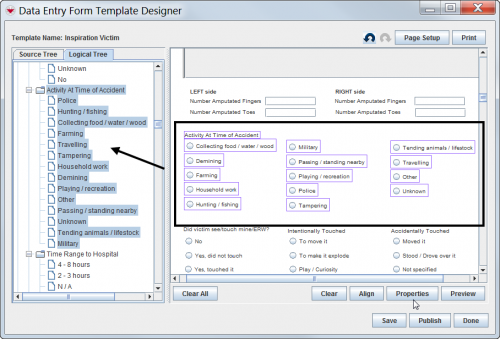Difference between revisions of "Verify Which Database Field Is Used in the Data Entry Form Template"
From IMSMA Wiki
| Line 3: | Line 3: | ||
<li>From the Data Entry Form Template Designer window, select the Logical Tree tab in the Elements pane.</li> | <li>From the Data Entry Form Template Designer window, select the Logical Tree tab in the Elements pane.</li> | ||
<li>Select the form element(s) in the design pane.</li> | <li>Select the form element(s) in the design pane.</li> | ||
| − | The database field(s) are highlighted | + | The database field(s) are highlighted with blue in the Logical Tree tab. |
</ol> | </ol> | ||
[[Image:UserManual_SelectedItemsLogicalTree.png|center|500px|''Selected Items in the Logical Tree'']] | [[Image:UserManual_SelectedItemsLogicalTree.png|center|500px|''Selected Items in the Logical Tree'']] | ||
<div align="center"> | <div align="center"> | ||
| − | '' | + | ''Highlighted database field in the Logical Tree'' |
</div> | </div> | ||
| − | |||
| − | |||
{{NavBox HowTo Data Entry Forms}} | {{NavBox HowTo Data Entry Forms}} | ||
| − | [[Category: | + | [[Category:NAA]] |
Revision as of 14:52, 7 October 2016
If you would like to verify which database field a form element on the template is linked to:
- From the Data Entry Form Template Designer window, select the Logical Tree tab in the Elements pane.
- Select the form element(s) in the design pane.
The database field(s) are highlighted with blue in the Logical Tree tab.
Highlighted database field in the Logical Tree
| |||||||||||||||||||||||||