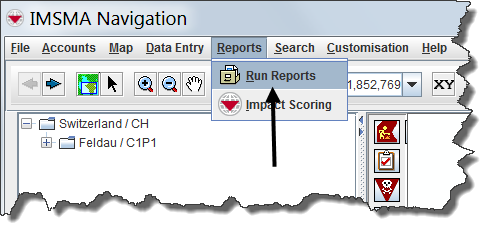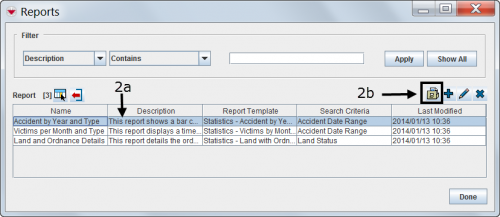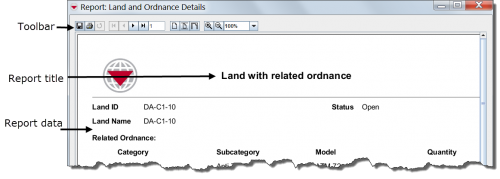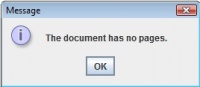Difference between revisions of "Run Reports in IMSMA"
From IMSMA Wiki
m (Alnaucler moved page Execute iReports in IMSMA to Run Reports in IMSMA without leaving a redirect) |
|||
| Line 1: | Line 1: | ||
| − | + | ||
| + | [[Image:Choose Reports.png|500px|center]] | ||
<ol> | <ol> | ||
<li>From the '''Reports''' menu, select '''Run Reports'''.</li> | <li>From the '''Reports''' menu, select '''Run Reports'''.</li> | ||
| − | :The Reports window displays | + | [[Image:Click Run2.png|500px|center]] |
| + | <div align="center"> | ||
| + | ''The Reports window displays'' | ||
| + | </div> | ||
<li>From the Reports window, select the row associated with the report that you would like to execute.</li> | <li>From the Reports window, select the row associated with the report that you would like to execute.</li> | ||
<li>Click the [[Image:Run.png]] button.</li> | <li>Click the [[Image:Run.png]] button.</li> | ||
| + | |||
| + | [[Image:Looking at the Report Results.png|500px|center]] | ||
| + | <li>The report is shown.</li> | ||
| + | If you see this message it means that no data exists for the report.<br/> | ||
| + | [[Image:No Data Exists.jpg|200px|center]] | ||
</ol> | </ol> | ||
{{NavBox HowTo Produce Reports}} | {{NavBox HowTo Produce Reports}} | ||
[[Category:VIE]] | [[Category:VIE]] | ||
Revision as of 19:38, 4 October 2016
- From the Reports menu, select Run Reports.
- From the Reports window, select the row associated with the report that you would like to execute.
- Click the
 button.
button. - The report is shown.
The Reports window displays
If you see this message it means that no data exists for the report.
| ||||||||||