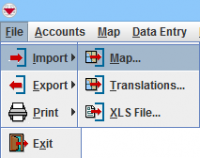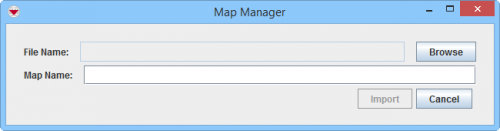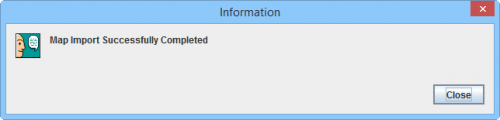Difference between revisions of "Import an IMSMA Map"
From IMSMA Wiki
| Line 1: | Line 1: | ||
| − | {{note| The .mxd of the map file and corresponding shapefiles should be located on a local drive on your computer. The .mxd should have | + | {{note| The .mxd of the map file and corresponding shapefiles should be located on a local drive on your computer. The .mxd should have a unique name and have never been imported into {{IMSMANG}} before. Recommended size of the file should not exceed 2 GB.}} |
[[Image:Import menu.png|200px|center]] | [[Image:Import menu.png|200px|center]] | ||
Revision as of 17:42, 27 January 2016
To import a base map into IMSMANG:
- From the File menu, select Import.
- From the Import menu, select Map.
- The Map Manager window displays.
- Navigate to the location of the .mxd file that you would like to import.
- Select the .mxd file.
- Click the Import button.
- A message stating that the Map Import Successfully Completed displays.
| |||||||||||||