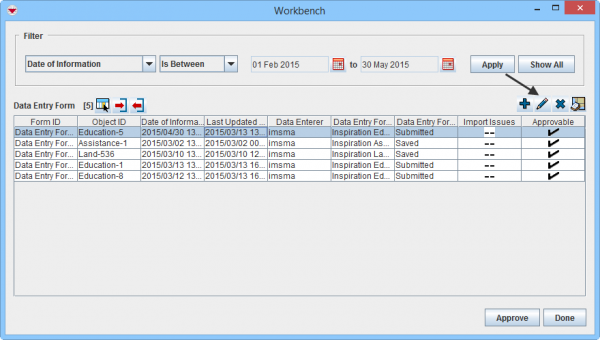Difference between revisions of "View or Change Data Entry Form from Workbench"
From IMSMA Wiki
m (Dionysia moved page View or Change a Data Entry Form from the Workbench to View or Change Data Entry Form from Workbench without leaving a redirect) |
|||
| Line 2: | Line 2: | ||
To view or change a Data Entry Form from the Workbench: | To view or change a Data Entry Form from the Workbench: | ||
<ol> | <ol> | ||
| + | <li>Select a Data Entry Form and click the [[Image:FieldViewIcon.png]] button. | ||
[[Image:WB Edit.png|600px|center]] | [[Image:WB Edit.png|600px|center]] | ||
| − | <div align="center"> '' Workbench window''</div> | + | <div align="center"> '' Workbench window''</div></li> |
| − | + | <li>Enter the data into the Data Entry Form. For more information on how to do data entry, see [[Use the Data Entry Form Editor Window]]. </li> | |
| − | <li>Enter the data into the Data Entry Form. For more information on how to do data entry, see [[Use the Data Entry Form Editor Window]]. | + | <li>Save, Submit or Approve the Data Entry Form.</li></ol> |
| − | <li>Save, Submit or Approve the Data Entry Form.</li> | ||
| − | </ol> | ||
| − | |||
| − | |||
{{NavBox HowTo Reconcile and Approve}} | {{NavBox HowTo Reconcile and Approve}} | ||
[[Category:COO]] | [[Category:COO]] | ||
Revision as of 20:35, 23 March 2015
| |
Contact your IMSMANG Administrator if you have questions on permissions. |
To view or change a Data Entry Form from the Workbench:
- Select a Data Entry Form and click the
 button.
Workbench window
button.
Workbench window - Enter the data into the Data Entry Form. For more information on how to do data entry, see Use the Data Entry Form Editor Window.
- Save, Submit or Approve the Data Entry Form.
| |||||||||||||||||||||