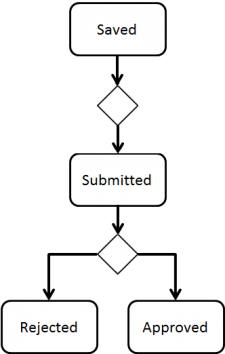Difference between revisions of "Reconciling and Approving Data in IMSMANG"
| Line 2: | Line 2: | ||
The Data Entry process consists of three major steps: | The Data Entry process consists of three major steps: | ||
| − | + | # Reconile | |
| − | + | # Data Entry | |
| − | + | #Approve. | |
| − | |||
| − | |||
| − | |||
The major steps consist in their turn of several subtasks which may be carried out by one or more different persons and/or stakeholders in the Mine Action programme. For data quality purposes, it is important that the data is adequately checked. With multiple permission levels for the Approval, different users can be assigned different permissions, allowing Mine Action Programmes to implement a data-entry workflow that distinguishes between data entry and data verification roles. }} | The major steps consist in their turn of several subtasks which may be carried out by one or more different persons and/or stakeholders in the Mine Action programme. For data quality purposes, it is important that the data is adequately checked. With multiple permission levels for the Approval, different users can be assigned different permissions, allowing Mine Action Programmes to implement a data-entry workflow that distinguishes between data entry and data verification roles. }} | ||
Revision as of 11:50, 23 March 2015
The Data Entry process consists of three major steps:
- Reconile
- Data Entry
- Approve.
| How To |
|---|
Reconcile
The first step of the Data Entry process is the Reconciliation where it is decided if the information received should create a new item or update an existing item. When that is decided then the Data Entry staff known which Action to use.
New Reported Items
Summary window toolbar
- Open the Location Summary window to which you would like to assign the new item.
- Click the
 button.
button.
- The Template for New Data Entry Form window displays.
- Select the Data Entry Form template that you would like to use
- The Data Entry Form Editor displays a new Data Entry Form. The following information are automatically populated:
- Form ID
- Item ID
- Date of information
- Reconciliation tab.
Reconciliation Tab Add Method from Location Summary window
- If appropriate, Link to other items.
- Enter the data into the Data Entry Form. For more information on how to do data entry, see Use the Data Entry Form Editor Window.
- Save, Submit or Approve the Data Entry Form.
- When the Data Entry Form is approved, the a Summary window will be created for the new item.
Updating Items
Summary window toolbar
- Open the Summary window of the item that you would like to Update.
- Click the
 button.
button. - The Template for Update Data Entry Form window displays. The list of possible templates are filtered to only included templates for the current item type.
- Select the Data Entry Form template that you would like to use
- The Data Entry Form Editor displays a new Data Entry Form. The following information are automatically populated:
- Form ID
- Item ID
- Date of information
- Reconciliation tab.
Reconciliation Tab Update Action
- All the other data fields in the template are also automatically populated with the Approved information.
- If appropriate, Link to other items.
- Enter the data into the Data Entry Form. For more information on how to do data entry, see Use the Data Entry Form Editor Window.
- Save, Submit or Approve the Data Entry Form.
- When the Data Entry Form is approved, the Summary window will display the updated data.
Other Updating Actions
Delete is used when the item should be deleted from IMSMANG.
There are two more specialised Actions; Reassign Item to another Location and Unlink Items.
| |
The three Actions; Add, Update and Delete from the Summary window; were introduced in version 6.0. |
Approve
Approval workflow / Data Entry Form Statuses
The Approval workflow is the last major phase of the Data Entry process and consists of several different steps that may be conducted by different users / roles in the Mine Action programme. For data quality purposes, it is important that the data is adequately checked. With multiple permission levels for the Approval workflow, different users can be assigned different permissions, allowing Mine Action Programmes to implement a data-entry workflow that distinguishes between data entry and data verification roles.
The Approval of a Data Entry Form will trigger an update of an existing item (Summary) or creating of a new item depending of chosen Action. Approve may be done from Data Entry Form Editor window or from the Workbench.