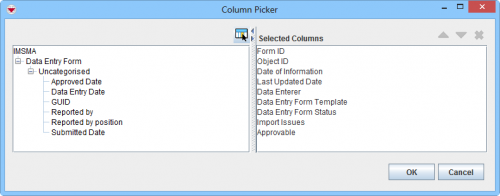Difference between revisions of "Filter Data Entry Forms Displayed in Workbench"
From IMSMA Wiki
| Line 12: | Line 12: | ||
:The data entry forms passing your criteria are listed in the table. | :The data entry forms passing your criteria are listed in the table. | ||
</ol> | </ol> | ||
| − | {{note| The Date Entry Form Template (name) may be added as column but may not be used as filter criterion .}} | + | {{note| The Date Entry Form Template (name) may be added as column but may not be used as filter criterion.}} |
{{NavBox HowTo Reconcile and Approve}} | {{NavBox HowTo Reconcile and Approve}} | ||
[[Category:COO]] | [[Category:COO]] | ||
Revision as of 15:50, 13 March 2015
By default, all data entry forms are listed in the table when the Workbench window is opened. You can limit the data entry forms displayed in the table by selecting specific filter attributes.
- To filter the data entry forms displayed in the table:
- From the Workbench window, select the attribute on which you would like to apply the filter from the Filter list.
- Enter a value that the selected attribute filter must be either similar to or contain. Note that the filter is not case-sensitive.
- Click the Apply button.
- The data entry forms passing your criteria are listed in the table.
| |
In version 6.0 more fields have been added to the Workbench e.g. Object ID. |
| |
The Date Entry Form Template (name) may be added as column but may not be used as filter criterion. |
| |||||||||||||||||||||