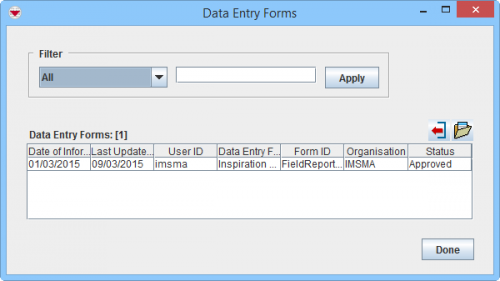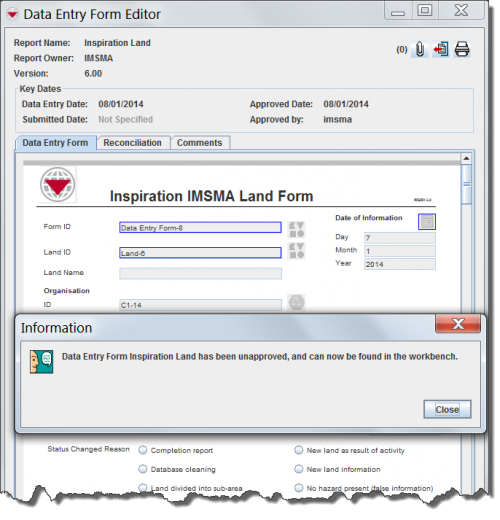Difference between revisions of "Unapprove a Data Entry Form from the Summary Window"
From IMSMA Wiki
| Line 4: | Line 4: | ||
If you need to delete an item, you should create a new Data Entry Form using the '''[[Delete from the Summary Window | Delete]]''' action. | If you need to delete an item, you should create a new Data Entry Form using the '''[[Delete from the Summary Window | Delete]]''' action. | ||
}} | }} | ||
| − | {{Note | To do | + | {{Note | To do Data Entry and/or Submit/Approve Data Entry Forms, your {{IMSMANG}} user account must belong to a User Role that has permissions to do so. There are several different permissions e.g. ''Data Entry Form'' and ''Link''. Contact your {{IMSMANG}} Administrator if you have questions on permissions. }} |
A few considerations before you attempt to unapprove a Data Entry Form: | A few considerations before you attempt to unapprove a Data Entry Form: | ||
Revision as of 11:56, 11 March 2015
| |
The Unapprove feature should not be used to correct or delete data.
If you need to correct data, you should create a new Data Entry Form using the Update action. If you need to delete an item, you should create a new Data Entry Form using the Delete action. |
A few considerations before you attempt to unapprove a Data Entry Form:
- If the Summary of the item is comprised of multiple Data Entry Forms, then you can only unapprove the latest Data Entry Form.
- If the Data Entry Form is linked to other items, the link is removed.
- If the Data Entry Form you are trying to unapprove removes the item from IMSMANG and is linked to other items, the links in those items are also removed.
- You cannot unapprove a Location Data Entry Form if unapproving that Data Entry Form would remove the Location from IMSMA and there are items associated with that Location.
- You cannot unapprove an Education Data Entry Form that have Education details. If you would like to unapprove the parent Education item, you will need to first unapprove any Education details items that it may have associated with it.
- You cannot unapprove a Data Entry Form when the Data Entry Form template contains multiple items. For example, you cannot unapprove a Data Entry Form that created an Accident and a Victim.
- If you unapprove a Data Entry Form, it will be moved to the workbench. You will see this message, “Data Entry Form <Item> has been unapproved, and can now be found in the workbench.”, displayed.
Summary window toolbar
To unapprove a Data Entry Form:
- Open the item Summary window containing the Data Entry Form to unapprove.
- Click the
 button.
button. - The Data Entry Forms window displays.
- Select the Data Entry Form from the list, and then click the
 button.
button. - The Data Entry Form Editor window displays.
- Click Unapprove.
- The Information window displays confirming that the Data Entry Form is unapproved and available in the Workbench.
Unapproving a Data Entry Form
- Click the Close button to close the Information window.
Data Entry Forms window
The Data Entry Form is Unapproved and may be found in the Workbench. Item data added by that Data Entry Form is no longer included in the calculation of the item's Summary. The reconciliation information that existed prior to the Data Entry Form was Unapproved is still included on the Reconciliation tab of the unapproved Data Entry Form.
| |||||||||||||||||||||