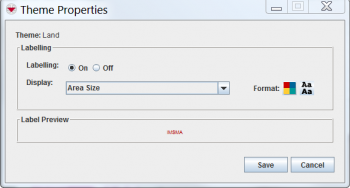Difference between revisions of "Change IMSMA Theme Display Properties"
From IMSMA Wiki
(Created page with "<table cellspacing="5" cellpadding="0" style="float: right; clear: right; color: black; background: #f9f9f9; border: 1px solid #aaa; width: 22em; margin: 0 0 1.0em 1.0em; padd...") |
(No difference)
|
Revision as of 20:12, 14 June 2012
| Related Topics |
|---|
| Daily Activities |
|
IMSMA Navigation |
| Theme Manager |
|
Enable IMSMA Theme |
You can control labels displayed with item icons. To change the display properties associated with an item icon:
- From the Map menu, select Theme Manager.
- The Theme Manager window displays.
- Select the IMSMA Themes tab.
- Select the theme name for which you would like to change the display properties.
- Click the Theme Properties button.
- The Theme Properties window displays.
- If you would like to display labels beside the item icons on the map, select the On option from the Labelling field.
- The Display and Format fields are enabled.
- From the Display drop-down list, select the value that you would like to display beside the item icon on the map.
- To change the text colour of the label:
- Click the
 button.
button. - The Colour Selection window displays.
- Select the colour for the text.
- Click the OK button.
- Click the Save button.
Figure 27. Theme Properties Window