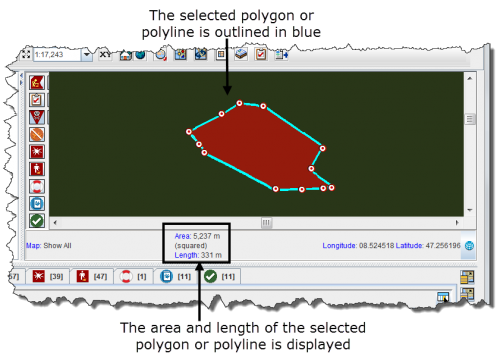Difference between revisions of "Display the Area and Length of a Polygon"
From IMSMA Wiki
| Line 18: | Line 18: | ||
<tr> | <tr> | ||
<td style="padding-bottom: 0.2em; text-align: left"> | <td style="padding-bottom: 0.2em; text-align: left"> | ||
| − | |||
| − | |||
[[HowTo:Select Icons on the Map|Select Icons on Map]]<br /> | [[HowTo:Select Icons on the Map|Select Icons on Map]]<br /> | ||
[[HowTo:Display the Area and Length of Polygon|Display Polygon Area/Length]]<br /> | [[HowTo:Display the Area and Length of Polygon|Display Polygon Area/Length]]<br /> | ||
[[HowTo:Identify Objects on the Map|Identify Objects]]<br /> | [[HowTo:Identify Objects on the Map|Identify Objects]]<br /> | ||
| + | [[HowTo:Measure Distance on the Map|Measure Distance]]<br /> | ||
| + | [[HowTo:Reposition the Map Image|Reposition Map Image]]<br /> | ||
</td> | </td> | ||
</tr> | </tr> | ||
Revision as of 19:50, 12 June 2012
| Related Topics |
|---|
| Daily Activities |
|
IMSMA Navigation |
| How To Information |
|
Select Icons on Map |
To display the area and length of a polygon, or the length of a line:
- Zoom in close enough to the icon for which you would like to display the area and length.
- Click the
 button.
button. - Select the polygon or line from the map.
- The selected line or polygon is outlined in blue. The area and/or length displays in the lower, left corner of the map pane.
Figure 14. Area and Length Example