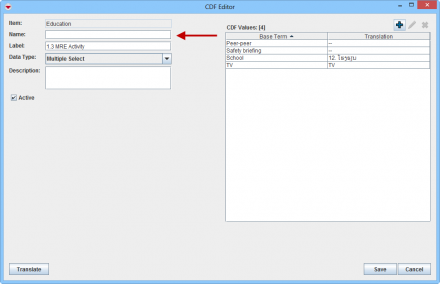Difference between revisions of "Reconcile CDFs When Publishing a Data Entry Form"
From IMSMA Wiki
(Version 6.0) |
|||
| Line 10: | Line 10: | ||
The row is highlighted.</li> | The row is highlighted.</li> | ||
<li>Do one of the following:</li> | <li>Do one of the following:</li> | ||
| − | ::*To add the CDF, click the [[File: | + | ::*To add the CDF, click the [[File:FieldTemplateIcon.png|20px]] button. |
::The CDF Editor window displays with data in the fields. Click the '''Save''' button to add the CDF and to reconcile it with the CDF in the Data Entry Form template. | ::The CDF Editor window displays with data in the fields. Click the '''Save''' button to add the CDF and to reconcile it with the CDF in the Data Entry Form template. | ||
::*To resolve the CDF in the Data Entry Form template to an already defined CDF, click the [[File:FieldViewIcon.png|20px]] button. You will need to select the CDF and click the '''OK''' button. | ::*To resolve the CDF in the Data Entry Form template to an already defined CDF, click the [[File:FieldViewIcon.png|20px]] button. You will need to select the CDF and click the '''OK''' button. | ||
Revision as of 19:25, 28 February 2014
If you attempt to publish a Data Entry Form template from another IMSMA installation, you may be required to reconcile the CDFs in the Data Entry Form template to CDFs that are defined in IMSMA. Reconciliation is necessary to ensure that the data is associated with the correct CDF.
If you attempt to publish a Data Entry Form template that contains CDFs which have been defined outside of your IMSMA installation, the Reconcile CDFs window displays with a message stating, “This form contains CDFs which are not in your database. Please reconcile the following CDFs before publishing:”
To reconcile a CDF:
- From the Reconcile CDFs window, select the row associated with the CDF. The row is highlighted.
- Do one of the following:
- The CDF Editor window displays with data in the fields. Click the Save button to add the CDF and to reconcile it with the CDF in the Data Entry Form template.
| |
When reconciling CDFs of the data type single-selection or multiple-selection, the CDF to which you are resolving to must contain the values specified in the Data Entry Form template CDF. |
- Repeat steps 1 and 2 for each CDF.
- After you have reconciled all CDFs in the Data Entry Form template, the OK button in the lower, right corner of the Reconcile CDF window becomes available.
- Click the OK button.
- The Data Entry Form is published.
| |||||||||||||||||||||||||