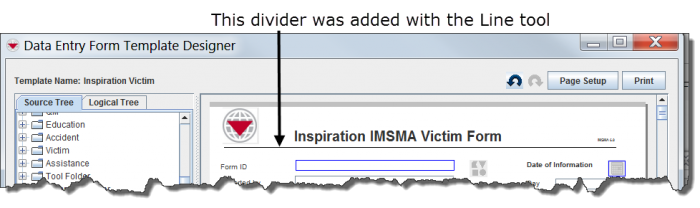Difference between revisions of "Add a Line to the Data Entry Form Template"
From IMSMA Wiki
(Version 6.0) |
|||
| Line 9: | Line 9: | ||
<li>Under the Tool Folder, click the Line Tool option.</li> | <li>Under the Tool Folder, click the Line Tool option.</li> | ||
<li>While holding down the mouse button, drag the Line Tool to the form design pane.</li> | <li>While holding down the mouse button, drag the Line Tool to the form design pane.</li> | ||
| − | ::A line displays in the design pane. Use the Property Editor to change the line width or length. | + | ::A line displays in the design pane. Use the Component Property Editor to change the line width or length. |
</ol> | </ol> | ||
Revision as of 16:44, 13 February 2014
Lines can be added to your Data Entry Form template to provide visual separation between sections of the Data Entry Form.
To add a line to the Data Entry Form template:
- Expand the Tool Folder.
- Under the Tool Folder, click the Line Tool option.
- While holding down the mouse button, drag the Line Tool to the form design pane.
- A line displays in the design pane. Use the Component Property Editor to change the line width or length.
| |||||||||||||||||||||||||