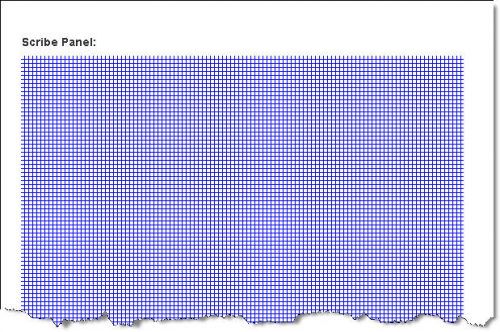Difference between revisions of "Add a Scribe Panel to the Data Entry Form Template"
From IMSMA Wiki
(Version 6.0) |
|||
| Line 6: | Line 6: | ||
To add a scribe panel to the Data Entry Form: | To add a scribe panel to the Data Entry Form: | ||
<ol> | <ol> | ||
| − | <li>Expand the Tool Folder.</li> | + | <li>Expand the Tool Folder on the Source Tree pane in the Data Entry Form Template Designer window.</li> |
<li>Click the Scribe Panel option and while holding down the mouse button, drag the Scribe Panel to the form design pane.</li> | <li>Click the Scribe Panel option and while holding down the mouse button, drag the Scribe Panel to the form design pane.</li> | ||
<li>Release the mouse button when the scribe panel is in the desired area of the form design pane.</li> | <li>Release the mouse button when the scribe panel is in the desired area of the form design pane.</li> | ||
Revision as of 20:36, 31 January 2014
Scribe Panel
To add a scribe panel to the Data Entry Form:
- Expand the Tool Folder on the Source Tree pane in the Data Entry Form Template Designer window.
- Click the Scribe Panel option and while holding down the mouse button, drag the Scribe Panel to the form design pane.
- Release the mouse button when the scribe panel is in the desired area of the form design pane.
| |||||||||||||||||||||||||