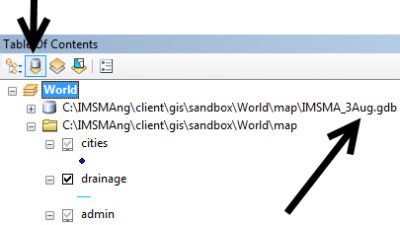Difference between revisions of "Using the sandbox with GIS tools"
From IMSMA Wiki
| Line 28: | Line 28: | ||
<li>Open the new mxd, ''World_3Aug.mxd''. | <li>Open the new mxd, ''World_3Aug.mxd''. | ||
[[Image:Change datasource mxd.png|400px|center]] | [[Image:Change datasource mxd.png|400px|center]] | ||
| − | <li>Click on the second tab ''List by Source and verify that '''IMSMA_3Aug.gdb''' is used. | + | <li>Click on the second tab ''List by Source'' and verify that '''IMSMA_3Aug.gdb''' is used. |
</ol> | </ol> | ||
See more on [http://desktop.arcgis.com/en/arcmap/10.3/map/working-with-layers/repairing-broken-data-links.htm#GUID-4A6945FD-F159-4FB3-B6D8-699E930D879A Updating/Changing data source]. | See more on [http://desktop.arcgis.com/en/arcmap/10.3/map/working-with-layers/repairing-broken-data-links.htm#GUID-4A6945FD-F159-4FB3-B6D8-699E930D879A Updating/Changing data source]. | ||
{{NavBox AGOL Extension}} | {{NavBox AGOL Extension}} | ||
[[Category:PEW]] | [[Category:PEW]] | ||
Revision as of 21:09, 3 August 2016
There are two options:
- using the Staging area database
- using the so called sandbox which is the geodatabase which is used by the client.
Using the Staging area database
The Staging area database option is the best option since it gives you access to all attributes including CDFs in ArcMap and PostGIS is activated in the Staging area database. There is a special mxd file for the Staging area in the C:\IMSMAETLTool\data folder. You will find how to connect here.
Using the sandbox
| |
The sandbox and the client background map are used by the IMSMANG application so if they become broken then the Map pane inside IMSMANG will stop working. |
The sandbox option is NOT recommended to use but if you decided to do it anyhow please:
- make a copy of the file based geodatabase
- make a copy of the client's mxd file
by following the instructions below and use copies when working with ArcGIS.
If the client's current background map is called World then you will find the file based geodatbase in C:\IMSMAng\client\gis\sandbox\World\map.
- Close the IMSMANG client.
- Copy the folder called IMSMA.gdb in C:\IMSMAng\client\gis\sandbox\World\map to e.g. IMSMA_3Aug.gdb.
- Open ArcMap with an empty mxd or start ArcCatalog.
- In ArcCatalog right-click on World.mxd and select Set Data Source(s)
- Set the name to the output file to e.g. World_3Aug.mxd.
- Click on Select All button.
- Click on Replace All button.
- Set Replace with to e.g. C:\IMSMAng\client\gis\sandbox\World\map\IMSMA_3Aug.gdb.
- Click on Replace All button.
- Verify the result and click on 'OK.
- Open the new mxd, World_3Aug.mxd.
- Click on the second tab List by Source and verify that IMSMA_3Aug.gdb is used.
See more on Updating/Changing data source.
| |||||||||||