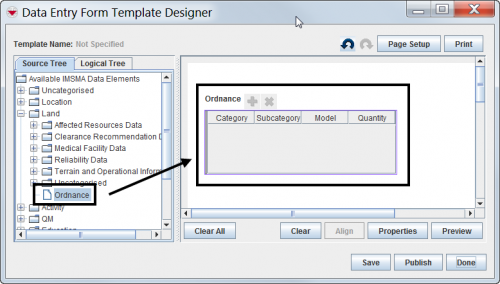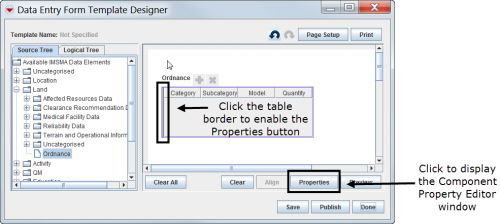Difference between revisions of "Add Subobject Custom Defined Fields to the Design Pane"
From IMSMA Wiki
| (17 intermediate revisions by 2 users not shown) | |||
| Line 1: | Line 1: | ||
| − | To add subobject custom defined fields (CDF) to a | + | To add subobject custom defined fields (CDF) to a data entry form template: |
<ol> | <ol> | ||
| − | <li>In the | + | <li>In the Data Entry Form Template Designer window, select a subobject table from the data tree and drag it to the design pane.</li> |
</ol> | </ol> | ||
| − | {{Note|See [[ | + | {{Note|See [[Add Subobject Custom Defined Fields|Add Custom Defined Fields]] for examples of subobject tables that you can choose from.}} |
| − | [[Image:DragSubobjectCDFtoDesignPane.png|| | + | [[Image:DragSubobjectCDFtoDesignPane.png||500px|Dragging a subobject table to the design pane]] |
<ol start = "2"> | <ol start = "2"> | ||
| − | <li> | + | <li>Click the left border of the subobject table in the design pane, and then click '''Properties''' to open the Component Property Editor window.</li> |
</ol> | </ol> | ||
| − | [[Image:DisplaySubobjectCDFs.png|| | + | [[Image:DisplaySubobjectCDFs.png||500px|Displaying Subobject CDFs]] |
<ol start = "3"> | <ol start = "3"> | ||
| − | <li> | + | <li>Select subobject CDFs the same way you would [[Select Display Columns | select display columns]], then click '''OK''' to close the Component Property Editor window.</li> |
</ol> | </ol> | ||
| + | |||
| + | {{Note|You must [[Save a Data Entry Form Template|save]] and [[Publish a Data Entry Form Template|publish]] the data entry form template in order to display the new subobject CDFs.}} | ||
| + | |||
| + | {{NavBox HowTo Data Entry Forms}} | ||
| + | [[Category:NAA]] | ||
Latest revision as of 00:58, 27 May 2017
To add subobject custom defined fields (CDF) to a data entry form template:
- In the Data Entry Form Template Designer window, select a subobject table from the data tree and drag it to the design pane.
| |
See Add Custom Defined Fields for examples of subobject tables that you can choose from. |
- Click the left border of the subobject table in the design pane, and then click Properties to open the Component Property Editor window.
- Select subobject CDFs the same way you would select display columns, then click OK to close the Component Property Editor window.
| |
You must save and publish the data entry form template in order to display the new subobject CDFs. |
| |||||||||||||||||||||||||