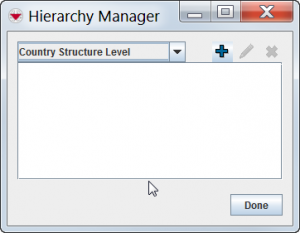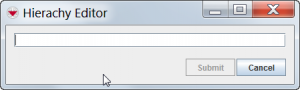|
All different levels are handled by the Hierarchy Manager in the Customisation menu
|
There are four different Auxiliary data that are using levels:
- Assistance classification
- Cause classification
- Country structure
- Needs classifications
| Type
|
Maximum number of levels
|
| Assistance
|
10
|
| Cause
|
10
|
| Country structure
|
7
|
| Needs
|
10
|
Add levels
- In the Customisation menu → Hierarchy Manager.
- Select the type of level from the dropdown.
- Click the
 button.
button.
- Enter the name of the level.
- Click the Submit button.
The Hierarchy Manager window displays the level that you added.
 |
It is not possible to add levels between existing levels.
|
- To add additional levels, repeat steps 3 - 5.
- When you have completed adding levels, click the Done button.
 |
If you add a Country structure level, you will need to update Data Entry Form templates which have Country Structure widget.
|
Edit levels
- In the Customisation menu → Hierarchy Manager.
- In the Hierarchy Manager window, select the type of level that you would like to edit from the dropdown list.
- Select the level that you would like to change.
- Click the
 button.
button.
- In the Hierarchy Editor window, edit the level name as needed.
- Click the Submit button.
- To close the Hierarchy Manager window, click the Done button.
 |
If you change a Country Structure Level Name, you will need to update Data Entry Form templates which have Country Structure widget.
|
Delete levels
Levels can only be deleted under two conditions:
- The level does not have any data associated with it.
- The level itself does not have any lower levels associated with it.
- In the Customisation menu → Hierarchy Manager.
- In the Hierarchy Manager window, select the type of level that you like to delete from the dropdown list.
- Select the level that you would like to delete.
 |
The  button will not become enabled if you select a level that is not the lowest level. button will not become enabled if you select a level that is not the lowest level.
|
- Click the
 button.
button.
The Verify Deletion window displays a confirmation message.
- To delete the level, click the Yes button.
 |
The following message indicates that data is associated with the level that you are trying to delete.
- The level cannot be deleted because auxiliary data is associated with this level.
- To close the Hierarchy Manager window, click the Done button.
|
- Click the Done button.
 |
If you delete a Country structure level, you will need to update Data Entry Form templates that have Country Structure widget.
|
 button.
button. button.
button. button.
button.