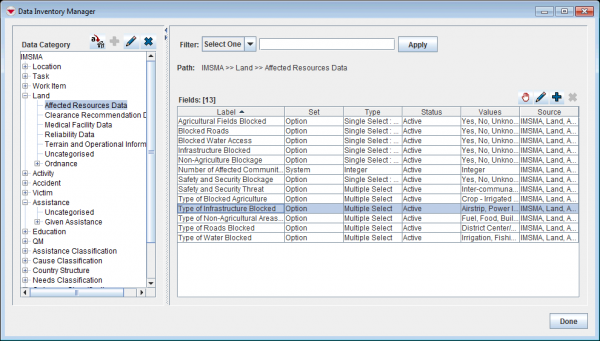A single selection list is type of data element from which only one value can be selected. In the Data Inventory Manager, you can specify the default display option when the field is added to Data Entry Form templates in the Data Entry Form template designer. You may change display option during the design of the template.
 |
By default, all single selection lists display as radio buttons.
|
To set how a single selection list displays:
- From the Customisation menu, select Data Inventory Manager.
- In the left pane of the Data Inventory Manager window, expand the item and data category where the the field is which you would like to change the display option for.
- In the right pane, click the row associated with the field that you would like to change display option for.
- Click the
 button.
button.
- In the Selection Display field, choose either the Radio Buttons or Combo Box option.
- Click the Done button.
- The single selection list will now display according to your setting each time you add it to a Data Entry Form template.
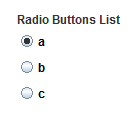

 button.
button.