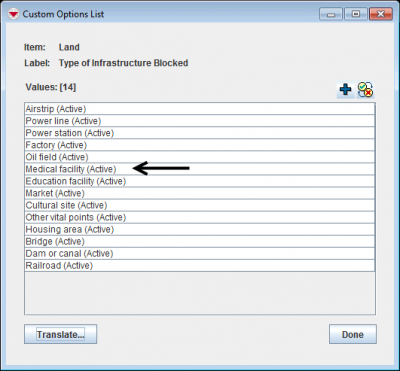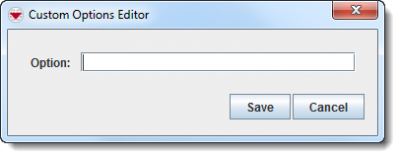Add values to enumeration list
From IMSMA Wiki
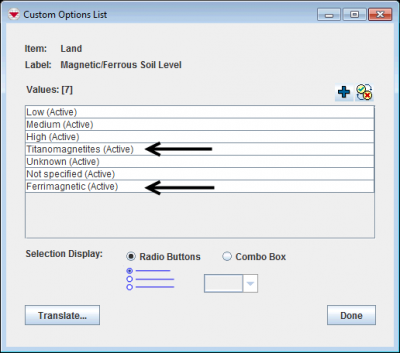
|
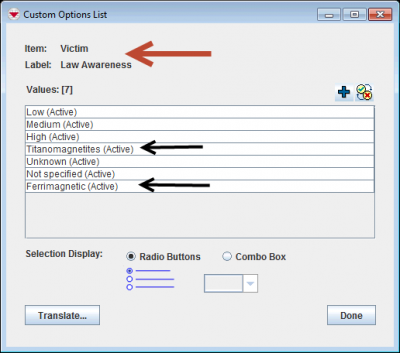
| |
| The values Ferrimagnetic and Titanomagnetites are added. | The other fields that uses the same enumeration list are also affected. |
Before adding values to enumeration lists:
- consult the Data Dictionary
- look up which enumeration list/category is used
- consult the page Enumeration categories and verify that the category that you are about to update is not listed.
As an example the field Type of Infrastructure Blocked which used the enumeration list/category InfrastructureBlock will be used.
- From the Customisation menu, select Data Inventory Manager.
- In the left pane of the Data Inventory Manager window, expand the item and data category where the the field is which uses the enumeration list.
- In the right pane, click the row associated with the item attribute that you would like add a enumeration value to.
- Only system fields of types Multiple Select or Single Select use enumeration lists.
- Click the
 button.
button. - As an example: it has been decided that Medical Facility is not detailed enough. Health Care Center and Hospital should be used instead.
- In the Custom Options List window, click the
 button.
button. - Enter the option in the Option field. The value can be maximum 50 characters and can contain letters and numbers. Other characters should be avoided.
- Click the Save button.
- Repeat until all values are added.
- In this example the next step is to inactivate the value Medical facility.
Custom Options List Window
Options Editor
| |
Adding a value to an enumeration list will not automatically update existing Data Entry Form Templates that use the enumeration list.
If the enumeration list/category that you would like to add a value to are used by more than one field and the value(s) you would like to add is not suitable for all affected fields than it is recommended to use a CDF instead. |
| ||||||||||||||||