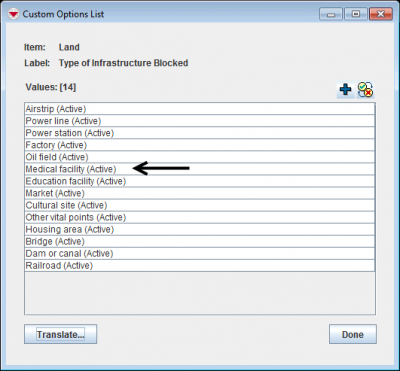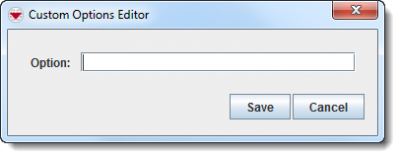Add values to enumeration list
From IMSMA Wiki
Revision as of 14:10, 11 June 2017 by Alnaucler (talk | contribs) (Alnaucler moved page Add a Custom Option to Add values to enumeration list without leaving a redirect)
| |
Adding a custom option will not automatically update existing Data Entry Form Templates that use the custom options field. |
To add a custom option:
- From the Customisation menu, select Data Inventory Manager.
- The Data Inventory Manager window displays.
- From the left pane of the Data Inventory Manager window, select the item or data category to which you would like to add a custom option.
- From the right pane, click the row associated with the item attribute that you would like add a custom option value. These are items with a type of Multiple Select or Single Select.
- Click the
 button.
button.
- The Custom Options List window displays.
Custom Options List Window
- From the Custom Options List window, click the
 button.
button.
- The Custom Options Editor window displays.
Options Editor
- Enter the option in the Option field. The value can be less than or equal to 52 characters and can contain letters, numbers, and most special characters. However, the value should not contain a period (.).
- Do one of the following:
- To save the option, click the Save button.

After adding an option, you should update Data Entry Form Templates that use the custom options field. - To discard the option, click the Cancel button.
| ||||||||||||||||