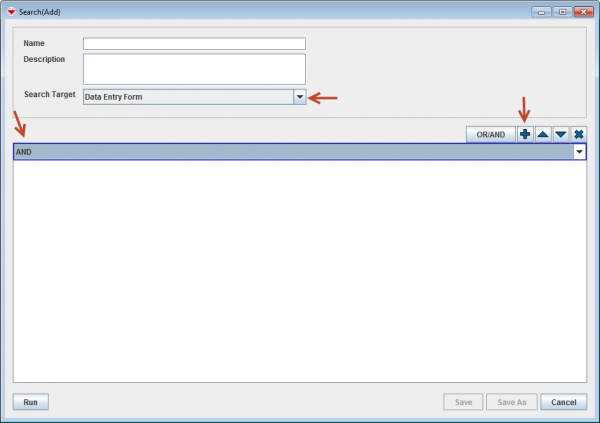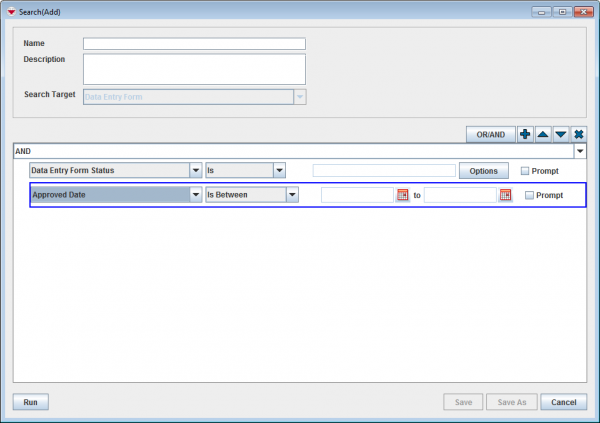Search for Exporting Data Entry Form
From IMSMA Wiki
Revision as of 16:55, 26 May 2017 by Alnaucler (talk | contribs) (Created page with "It is also possible to export non-approved Data Entry Forms from the Workbench. <ol> <li>Selecting '''Data Entry Form'''in the ''Sea...")
It is also possible to export non-approved Data Entry Forms from the Workbench.
- Selecting Data Entry Formin the Search Target drop-down list.
- Specify that all criteria should be true (AND)(more details can be found here).
- Next action is to add the first criterion row by clicking on the
 button.
button. - Select Data Entry Form Status in the drop-down list.
- Specify the status to Approved.
- Next action is to add the second criterion row by clicking on the
 button.
button. - One common criterion is the date range when the Data Entry Forms were approved.
- Repeat steps 3–7 for each criterion you would like to add to the search definition.
- When all criteria have been added, click on Run to start the search.
To move a search criterion row or criteria group, select the criterion or group and click ![]() to move it up or
to move it up or ![]() to move it down.
to move it down.
To delete a search criterion row or criteria group, select the row or the group and click ![]() .
.
| |
If you select SQL from the attribute drop-down list, you can enter a valid SQL statement in the value field. See Building Searches for more information. |
| |
More subobjects have been added in version 6.0 as possible Search Targets. |
| ||||||||||||||||