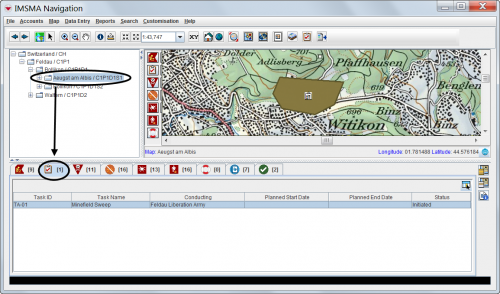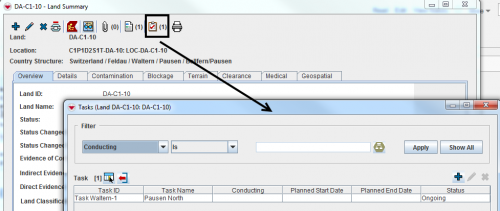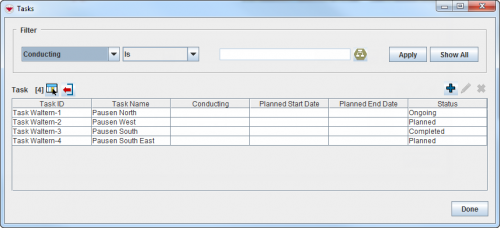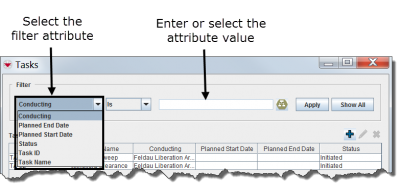Open a Task
From IMSMA Wiki
| This page is being rewritten. |
Tasks can be displayed in the items pane by selecting a specific Country Structure.
On an Item's Summary
| |
Only Land, Activities, Assistance, Education and QM Summary windows have the Task button and only Tasks where the item is either a Objective and a Work Item will be included in the Task list. |
On the Tasks Window
To access the Task window, select the Data Entry menu, and then select Tasks.
Tasks Window
Filtering the Tasks Displayed
By default, all Tasks are listed in the table when the Tasks window is opened. You can limit the Tasks displayed in the table by selecting specific filter attributes.
Filtering Tasks
To filter the Tasks displayed in the Tasks window:
- From the Data Entry menu, select Tasks.
- The Tasks window displays.
- Select the attribute on which you would like to apply the filter from the Filter drop-down list.
- Click the Apply button.
- Tasks passing the filter are listed in the table.
| |||||