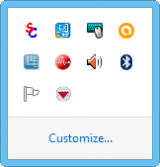Display the IMSMA Control Centre Icon
From IMSMA Wiki
Follow these steps to display the control centre icon:
- You may display the control centre icon in two different ways:
- The control centre icon
 will be displayed in the notification area of your computer.
will be displayed in the notification area of your computer. - Right-click the control centre icon
 and the TrayLauncher menu displays.
and the TrayLauncher menu displays.
Menu Options
In the TrayLuncher menu you will find options to:
- Start the IMSMA Server
- Stop the IMSMA Server
- Start the IMSMA client
- Backup and Restore
- Start iReport
- IMSMA Client Configuration Tool
- Console Window
- Exit Control Centre