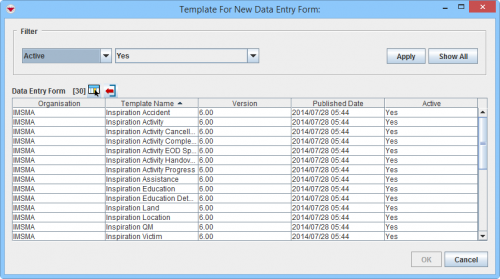Add a Data Entry Form from the Summary Window
From IMSMA Wiki
Summary window toolbar
- Click the
 button.
button.
Select Template for New Data Entry Form window
- The Template for New Data Entry Form window displays.
- Select the Data Entry Form template that you would like to use
- Click OK.
- The Data Entry Form Editor displays a new Data Entry Form. The following information are automatically populated:
- Form ID
- Item ID
- Date of information
- Reconciliation tab.
Reconciliation Tab Add Method from Location Summary window
Adding a Data Entry Form from a Location Summary window automatically assigns the Location to the Data Entry Form.
Reconciliation Tab Add Method from other Summary window
Adding a Data Entry Form from the other Summary windows automatically assigns the Location to the new Data Entry Form and Links the new Data Entry Form to current the Summary item.
- Enter the data into the Data Entry. For more information on how to do data entry, see Use the Data Entry Form Editor Window.
- Save, Submit or Approve the Data Entry Form.
| |
After the Data Entry Form is Approved it may take a few seconds for the Summary window to refresh. If it does not then reopen the Summary window. |
| |||||||||||||||||||||