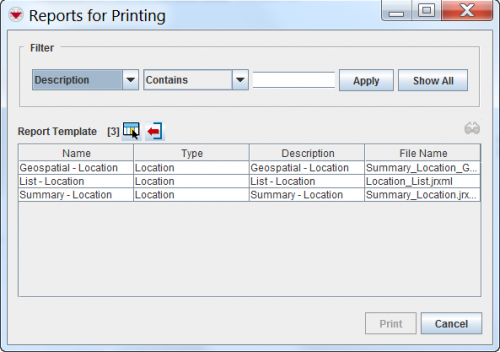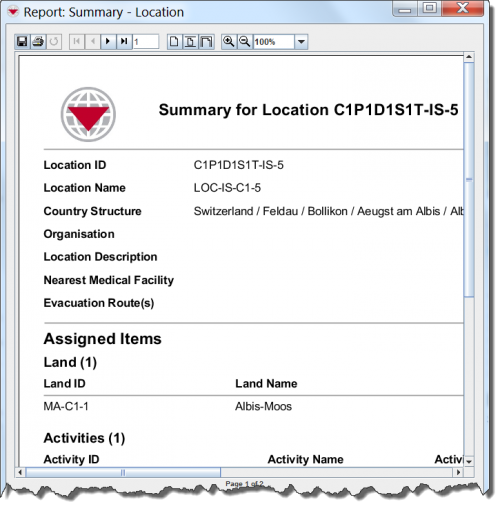Print an Item from the Summary Window
From IMSMA Wiki
The ![]() button displays a printable view of the item.
After clicking the button, you will see the Reports for Printing window.
button displays a printable view of the item.
After clicking the button, you will see the Reports for Printing window.
Reports For Printing Window
In the Reports For Printing window, select the report under Report Template, then click the Print button at the bottom of the window. Next you will see the Report window.
Report Window
Across the top of the Report window is a toolbar that allows you to perform various functions. The following table lists the buttons on this toolbar and their descriptions.
| Print View Window Buttons | |
| Button | Description |
| File:Table19Img01.png | Allows you to save a copy of the report to your computer. Some possible formats are: .csv, .html, .pdf, .rtf, or .xls. |
| |
Prints the report to a printer that you have configured. |
| |
This button is not functional. |
| |
Displays the first page of the report. Note that this button is not available if the first page of the report is currently displayed. |
| |
Displays the previous page of the report. Note that this button is not available if the first page of the report is currently displayed. |
| |
Displays the next page of the report. Note that this button is not available if the last page of the report is currently displayed. |
| |
Displays the last page of the report. Note that this button is not available if the last page of the report is currently displayed. |
| |
Allows you to enter the page number that you would like to display. After entering the page number, press the [Enter] key on your keyboard. |
| |
Displays the report in the actual size. |
| |
Displays the entire page of the report. |
| |
Displays the width of the report. |
| |
Displays the report at a larger scale. |
| |
Displays the report at a smaller scale. |
| |
Displays the report at the selected ratio. |