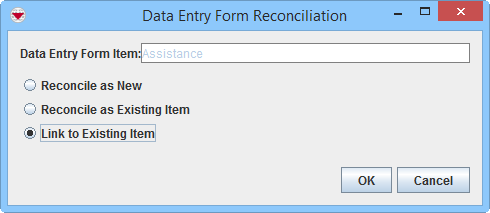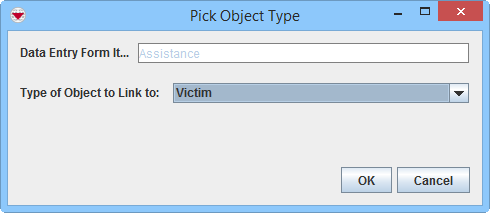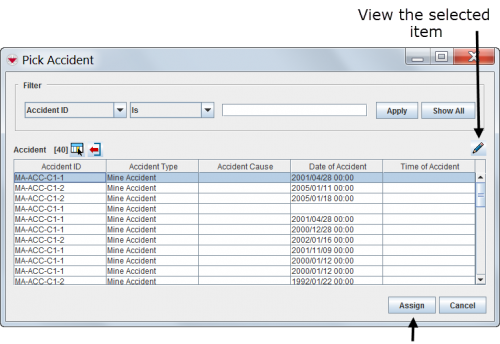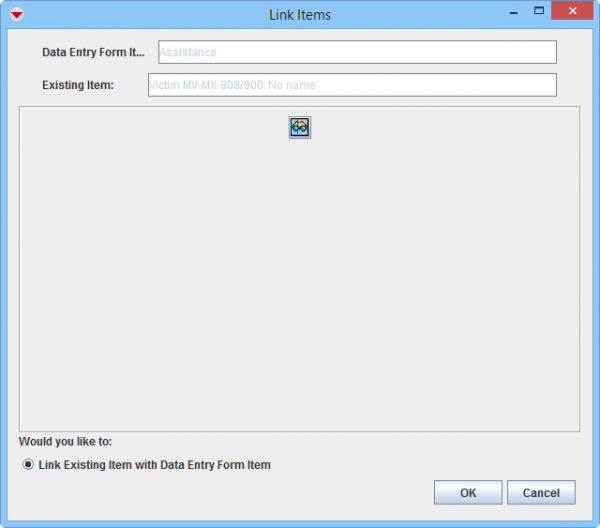Link to Existing Item
From IMSMA Wiki
To link an item to another item:
- From the Reconciliation tab of the Data Entry Form Editor window, select the row associated with the item record you would like to reconcile.
Reconciliation Tab
- Click the
 button.
button. - Select the Link to Existing Item option.
- Click the OK button.
Reconciliation Options
- The Pick Object Type window displays.
- Select the type of the existing item record from the Type of Object to Link to drop-down menu.
Pick Object Type Window

Item are not normally Linked to Locations. - The Pick Item window displays. The table is not populated with any rows until you have applied a filter.
- Click the row for the item record that you would like to Link to. You may view the Summary window of an item clicking on the
 icon.
icon. - Click the Assign button.
- Click the OK button.
- The Link Items window displays.
- If it is appropriate to verify that it is the correct existing item that you are linking to by using map preview, click the
 button to activate the Map preview.
button to activate the Map preview.
Link Items Window

More functions have been added to the Preview window. It amongst other things possible to add labels. It is also possible to change the order of the themes. - Click the OK button.
- The Reconciliation Tab in the Data Entry Form is updated.
Reconciliation Tab Link Action
- Repeat the above steps to Link to another existing item.
- Save, Submit or Approve the Data Entry Form.
Pick Item Window
| |
If you would like to remove the link before you have approved, select the row and click the |
For more information on how to do data entry, see Use the Data Entry Form Editor Window.
| |||||||||||||||||||||