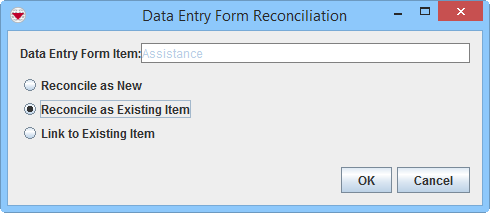Reconcile as Existing Item
From IMSMA Wiki
| |
This page ONLY applies when the Data Entry Form has been created via the Data Entry menu or the Add Data Entry Forms button in the Main Navigation toolbar. |
| Information about Ordnance needs update + better explaination of the difference between Replace and Combine |
This page provides information on the two different options of Reconcile as Existing Item,
- Replace and Combine.
Reconciliation Tab
- From the Reconciliation tab of the Data Entry Form Editor window, select the row associated with the item you would like to reconcile.
- Click the
 button.
button. - The Data Entry Form Reconciliation window displays.
- Select the Reconcile as Existing Item option.
- Click the OK button.
- The Pick Item Window displays.
- Select the row for the existing item that you would like to replace or combine the information in the current Data Entry Form with.
- Click the Assign button.
- The Replace/Combine Item window displays.
Replace/Combine Item Window
- If it is appropriate to verify that it is the correct existing item that you are replacing or combining information to by using map preview, click the
 button to activate the Map preview.
button to activate the Map preview. - Decide if you would like to replace or combine
- Click the OK button.
- The Reconciliation Tab in the Data Entry Form is updated.
Reconciliation Options
Replace/Combine Item Window with the Map View Selected
Reconciliation Tab Replace
| Reconciliation of Combined Item Attributes | |
| Item | Item attributes combined |
| Accident |
|
| Land |
|
| Activity |
|
| Location |
|
| |||||||||||||||||||||