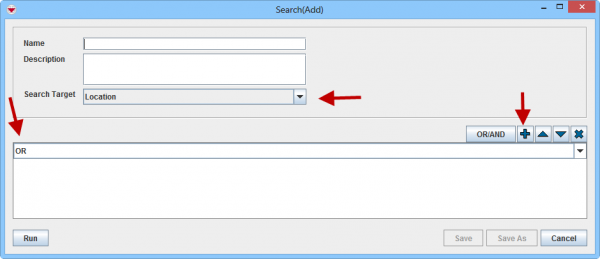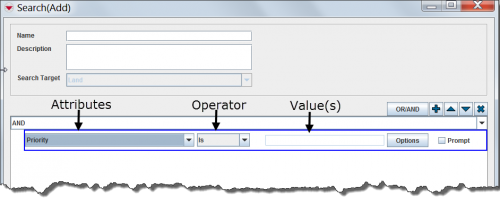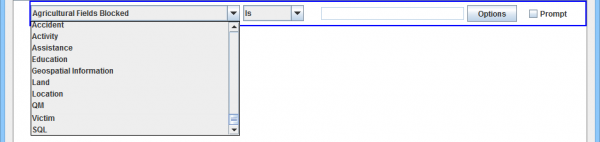Advanced Search
From IMSMA Wiki
The advanced search functionality allows to add different items and criteria during search.
- Specify which item you would like to use as your main search target by selecting in the drop-down list.
- Specify if all criteria should be true (AND) or one or more of the criteria are true (OR) (more details can be found here). This selection can be changed later.
- Next action is to add a criterion row by clicking on the
 button.
button.
- Each row in the pane represents a criterion. A criterion is comprised of an attribute, operator, and value.
- Select that attribute that you would like use in the drop-down list. The drop-down list consists of two parts:
- the attributes of the search target included CDFs and subobjects in alphabetic order
- other search targets and the SQL criteria.
- Select the operator that you would like to apply to the attribute from the list. The available operators are determined by the data type of the selected attribute.
- Do one of the following to specify the value(s) that the attribute must meet:
- Choose operator and specify value(s). More details on different operators and values here.
- Choose operator, specify value(s) and check the Prompt checkbox.
- Choose operator and check the Prompt checkbox.

Prompt means that the users may specify the value(s) when Search is run/executed. The prompt function provides flexibility when running Saved Searches. - Repeat steps 3–7 for each criterion you would like to add to the search definition.
- When all criteria have been added, click on Run to start the search.
To move a search criterion row or criteria group, select the criterion or group and click ![]() to move it up or
to move it up or ![]() to move it down.
to move it down.
To delete a search criterion row or criteria group, select the row or the group and click ![]() .
.
| |
If you select SQL from the attribute drop-down list, you can enter a valid SQL statement in the value field. See Building Searches for more information. |
| |
More subobjects have been added in version 6.0 as possible Search Targets. |