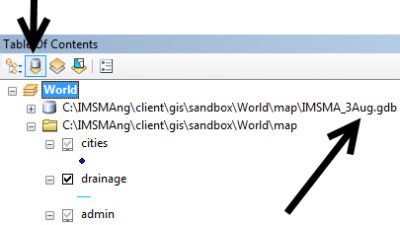Using the sandbox with GIS tools
From IMSMA Wiki
There are two options:
- using the Staging area database
- using the so called sandbox which is the geodatabase which is used by the client.
Using the Staging area database
The Staging area database option is the best option since it gives you access to all attributes including CDFs in ArcMap and PostGIS is activated in the Staging area database. There is a special mxd file for the Staging area in the C:\IMSMAETLTool\data folder. You will find how to connect here.
Using the sandbox
| |
The sandbox and the client background map are used by the IMSMANG application so if they become broken then the Map pane inside IMSMANG will stop working. |
The sandbox option is NOT recommended to use but if you decided to do it anyhow please:
- make a copy of the file based geodatabase
- make a copy of the client's mxd file
by following the instructions below and use copies when working with ArcGIS.
If the client's current background map is called World then you will find the file based geodatbase in C:\IMSMAng\client\gis\sandbox\World\map.