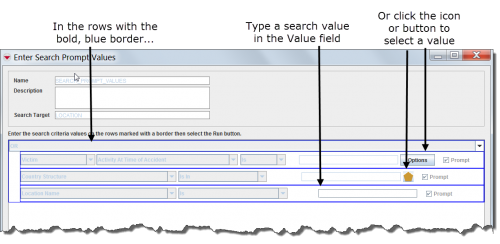Difference between revisions of "Execute a Search Definition"
From IMSMA Wiki
| Line 1: | Line 1: | ||
| − | |||
| − | |||
| − | |||
| − | |||
| − | |||
| − | |||
| − | |||
| − | |||
| − | |||
| − | |||
| − | |||
| − | |||
| − | |||
| − | |||
| − | |||
| − | |||
| − | |||
| − | |||
| − | |||
| − | |||
| − | |||
| − | |||
| − | |||
| − | |||
| − | |||
| − | |||
| − | |||
| − | |||
| − | |||
| − | |||
| − | |||
| − | |||
| − | |||
| − | |||
| − | |||
| − | |||
| − | |||
<p>Search definitions can be executed from either the Search Manager window or from the window that displays the search definition details.</p> | <p>Search definitions can be executed from either the Search Manager window or from the window that displays the search definition details.</p> | ||
<p>To execute the search from the Search Manager window:</p> | <p>To execute the search from the Search Manager window:</p> | ||
| Line 67: | Line 30: | ||
<li>Click the '''Run''' button.</li> | <li>Click the '''Run''' button.</li> | ||
</ol> | </ol> | ||
| − | |||
| − | |||
| − | |||
| − | |||
Revision as of 18:30, 16 October 2012
Search definitions can be executed from either the Search Manager window or from the window that displays the search definition details.
To execute the search from the Search Manager window:
| |
You can also execute the search definition from the window that displays the search definition details by clicking the Run button. |
- If you entered search values when you added the search definition, the search results display in the Search Results window. Continue to the Search Results Window.
- If you checked the Prompt checkbox when you added the search definition, the Enter Search Prompt Values window displays. Continue with step 3.
- Starting with the row marked with a bold, blue border, do one of the following:
- Click the Value field and then enter the search value(s).
- Click the icon or button to select the search value(s).
Figure 77. Enter Search Prompt Values Window
- Repeat step 3 for any other row(s) that have the Prompt checkbox checked.
- Click the Run button.