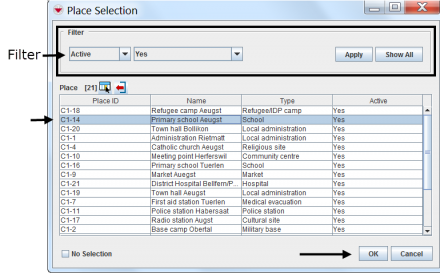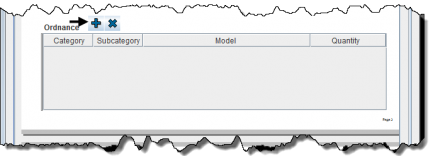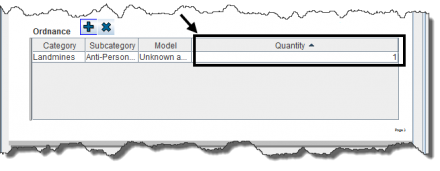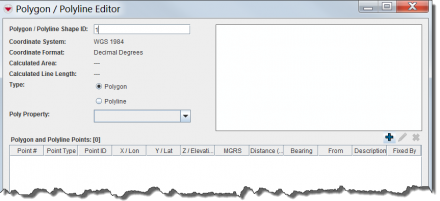Difference between revisions of "Using Data Entry Forms"
(Created page with "__TOC__ <table cellspacing="5" cellpadding="0" style="float: right; clear: right; color: black; background: #f9f9f9; border: 1px solid #aaa; width: 22em; margin: 0 0 1.0em 1....") |
|||
| Line 60: | Line 60: | ||
| − | >Click [[File:Select an Explosive.png|20px|<span title=""></span>]] to select explosive ordnance. | + | >Click [[File:Select an Explosive.png|20px|<span title=""></span>]] to select explosive ordnance. |
| + | |||
[[File:Select an Explosive 2.png|440px|]] | [[File:Select an Explosive 2.png|440px|]] | ||
| + | {| class="wikitable" | ||
| + | |- | ||
| + | | [[File:LightBulb.png|20px|<span title=""></span>]] To add a quantity, enter the value in the Quantity column. | ||
| + | |} | ||
| + | [[File:Quantity.png|440px|]] | ||
| + | [[File:Options.png|440px|]] | ||
| + | |||
| + | |||
| + | |||
| + | ::*To add polygon/polyline points click [[File:Select an Explosive.png|20px|<span title=""></span>]]. | ||
| + | [[File:Polyline Points.png|440px|]] | ||
| + | |||
| + | [[File:Polyline Points 2.png|440px|]] | ||
| + | |||
| + | Locate the spreadsheet in your directory and click Open. | ||
| + | |||
| + | |||
| + | [[File:Open.png|440px|]] | ||
==Entering Data into the Field Report Template== | ==Entering Data into the Field Report Template== | ||
| + | |||
| + | |||
| + | {| class="wikitable" | ||
| + | |- | ||
| + | | [[File:LightBulb.png|20px|<span title=""></span>]] Text fields take alphanumeric values. | ||
| + | |||
| + | Numeric fields take numeric values only. | ||
| + | |||
| + | |} | ||
| + | |||
==Saving the Field Report== | ==Saving the Field Report== | ||
Revision as of 03:40, 7 July 2012
Contents
| Related Topics |
|---|
| Core Design Concepts of IMSMANG |
| Quick Reference Guide Topics |
|
Creating a User Guide for IMSMA |
Data entry is performed by completing field report templates.
Field report templates can present different data entry formats: alphanumeric or numeric-only fields, multiple or single-select lists and widgets, which contain standardised information that can automatically be displayed on the field report template.
Once completed, a field report is ready to be saved or submitted for approval.
Your field report templates have been designed by your local system administrator. Follow your local SOP or contact your local system administrator for guidance on data entry formats.
Opening the Field Report Template
- Choose Data Entry > Field Reports > Add Field Report...
- Select the field report template of your choice and click OK.
- To add polygon/polyline points click File:Select an Explosive.png.
>Click ![]() to select an organisation.
to select an organisation.
File:Select an Organisation 2.png
>Click File:Select an Explosive.png to select explosive ordnance.
| File:LightBulb.png To add a quantity, enter the value in the Quantity column. |
Locate the spreadsheet in your directory and click Open.
Entering Data into the Field Report Template
| File:LightBulb.png Text fields take alphanumeric values.
Numeric fields take numeric values only. |