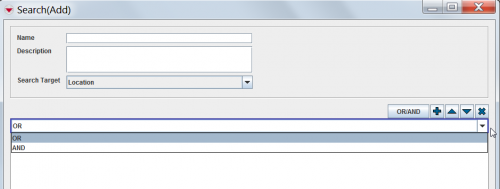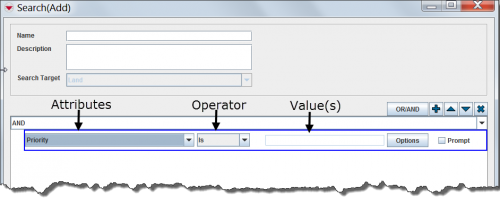Difference between revisions of "Add a Search Definition"
From IMSMA Wiki
| Line 5: | Line 5: | ||
<li>From the Search Target list, select the item that you would like to search.</li> | <li>From the Search Target list, select the item that you would like to search.</li> | ||
<li>The search condition defaults to ''OR''. You can change the search condition by clicking the condition in the search criteria pane and [[And Versus Or|selecting ''OR'' or ''AND'']] from the list. </li> | <li>The search condition defaults to ''OR''. You can change the search condition by clicking the condition in the search criteria pane and [[And Versus Or|selecting ''OR'' or ''AND'']] from the list. </li> | ||
| − | |||
[[Image:fig72.png|center|500px|''Changing the AND/OR Condition'']] | [[Image:fig72.png|center|500px|''Changing the AND/OR Condition'']] | ||
| Line 12: | Line 11: | ||
</div> | </div> | ||
| − | |||
<li>To add a criteria to the search definition, click the [[Image:FieldTemplateIcon.png | Add]] button.</li> | <li>To add a criteria to the search definition, click the [[Image:FieldTemplateIcon.png | Add]] button.</li> | ||
<li>A row is added to the criteria pane. Each row in the pane represents a criterion. A criterion is comprised of an attribute, operator, and value.</li> | <li>A row is added to the criteria pane. Each row in the pane represents a criterion. A criterion is comprised of an attribute, operator, and value.</li> | ||
| − | |||
[[Image:fig73.png|center|500px|''Criterion Components'']] | [[Image:fig73.png|center|500px|''Criterion Components'']] | ||
| Line 22: | Line 19: | ||
</div> | </div> | ||
| − | |||
<li>Select the attribute on which you would like to apply a constraint from the leftmost list. The attributes in the list are determined by the item selected from the Search Target list.</li> | <li>Select the attribute on which you would like to apply a constraint from the leftmost list. The attributes in the list are determined by the item selected from the Search Target list.</li> | ||
<li>Select the operator that you would like to apply to the attribute from the list. The available operators are determined by the data type of the selected attribute.</li> | <li>Select the operator that you would like to apply to the attribute from the list. The available operators are determined by the data type of the selected attribute.</li> | ||
| Line 30: | Line 26: | ||
*If you would like to wait until you run the search to specify the value, check the '''Prompt''' checkbox. | *If you would like to wait until you run the search to specify the value, check the '''Prompt''' checkbox. | ||
<li>Repeat steps 6–10 for each criterion you would like to add to the search definition.</li> | <li>Repeat steps 6–10 for each criterion you would like to add to the search definition.</li> | ||
| − | |||
{{note|To change the order of a single criterion or an AND/OR group in the search definition (except the first criterion and group combination), select the criterion or group and click the [[Image:UpBlueArrow.png | Move Up]] or the [[Image:DownBlueArrow.png | Move Down]] button.}} | {{note|To change the order of a single criterion or an AND/OR group in the search definition (except the first criterion and group combination), select the criterion or group and click the [[Image:UpBlueArrow.png | Move Up]] or the [[Image:DownBlueArrow.png | Move Down]] button.}} | ||
| − | {{note|To | + | {{note|To delete a criterion or an AND/OR group from the search definition, select the criterion or group and click the [[Image:EcksButton.png | Delete]] button.}} |
| − | |||
<li>When you have finished adding criteria to the search definition, do one of the following:</li> | <li>When you have finished adding criteria to the search definition, do one of the following:</li> | ||
*To save the search definition, click the '''Save''' button. | *To save the search definition, click the '''Save''' button. | ||
Revision as of 22:34, 17 June 2017
- Either from the Saved Searches window select the
 or in the Search menu → Advanced Search.
or in the Search menu → Advanced Search. - Enter a name for the search definition in the Name field.
- Enter a description of the search definition in the Description field.
- From the Search Target list, select the item that you would like to search.
- The search condition defaults to OR. You can change the search condition by clicking the condition in the search criteria pane and selecting OR or AND from the list.
- To add a criteria to the search definition, click the
 button.
button. - A row is added to the criteria pane. Each row in the pane represents a criterion. A criterion is comprised of an attribute, operator, and value.
- Select the attribute on which you would like to apply a constraint from the leftmost list. The attributes in the list are determined by the item selected from the Search Target list.
- Select the operator that you would like to apply to the attribute from the list. The available operators are determined by the data type of the selected attribute.
- Do one of the following to specify the value(s) that the attribute must meet:
- Enter a value in the text field beside the Operator list.
- If the selected attribute has predefined values such as those available from a list of options, you can click the Options button to view the available options.
- If you would like to wait until you run the search to specify the value, check the Prompt checkbox.
- Repeat steps 6–10 for each criterion you would like to add to the search definition.
- When you have finished adding criteria to the search definition, do one of the following:
- To save the search definition, click the Save button.
- To execute the search, click the Run button.
Changing the AND/OR Condition
Criterion Components
| |
To change the order of a single criterion or an AND/OR group in the search definition (except the first criterion and group combination), select the criterion or group and click the |
| |
To delete a criterion or an AND/OR group from the search definition, select the criterion or group and click the |