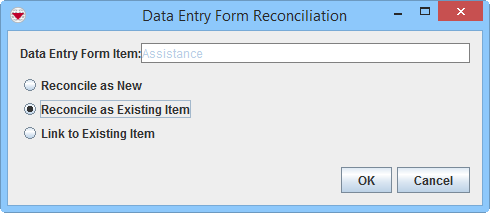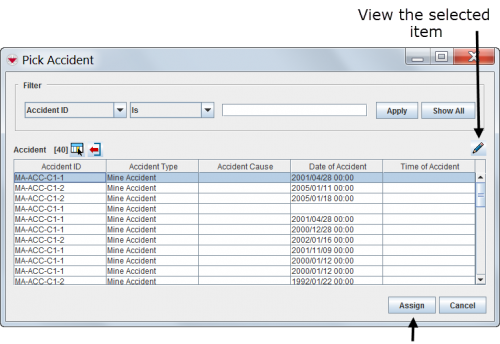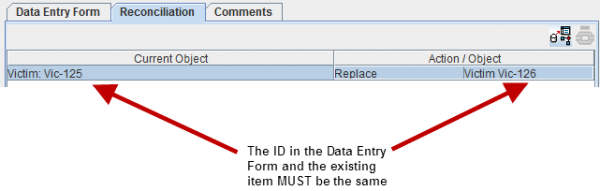Difference between revisions of "Reconcile as Existing Item"
From IMSMA Wiki
m (Dionysia moved page Reconcile by Updating an Existing Item Record to Reconcile as Existing Item without leaving a redirect) |
|||
| Line 3: | Line 3: | ||
{{Note | To do Data Entry and/or Submit/Approve Data Entry Forms, your {{IMSMANG}} user account must belong to a User Role that has permissions to do so. There are several different permissions e.g. ''Data Entry Form'' and ''Link''. Contact your {{IMSMANG}} Administrator if you have questions on permissions. }} | {{Note | To do Data Entry and/or Submit/Approve Data Entry Forms, your {{IMSMANG}} user account must belong to a User Role that has permissions to do so. There are several different permissions e.g. ''Data Entry Form'' and ''Link''. Contact your {{IMSMANG}} Administrator if you have questions on permissions. }} | ||
| + | <ol><li>From the Reconciliation tab of the Data Entry Form Editor window, select the row associated with the item you would like to reconcile. | ||
[[Image:Recon tab.png|600px|center]] | [[Image:Recon tab.png|600px|center]] | ||
<div align="center"> | <div align="center"> | ||
'' Reconciliation Tab'' | '' Reconciliation Tab'' | ||
| − | </div> | + | </div></li> |
| − | + | <li>Click the [[Image:ReconItemRecIcon.png]] button. The Data Entry Form Reconciliation window displays. | |
| − | |||
| − | |||
| − | <li>Click the [[Image:ReconItemRecIcon.png]] button. | ||
[[Image:Recon options2.png|500px|center]] | [[Image:Recon options2.png|500px|center]] | ||
<div align="center"> | <div align="center"> | ||
'' Reconciliation Options'' | '' Reconciliation Options'' | ||
| − | </div> | + | </div></li> |
| − | |||
<li>Select the '''Reconcile as Existing Item''' option.</li> | <li>Select the '''Reconcile as Existing Item''' option.</li> | ||
<li>Click the '''OK''' button.</li> | <li>Click the '''OK''' button.</li> | ||
| + | <li>The Pick Item window displays. The table is not populated with any rows until you have applied a [[Filter Lists| filter]]. | ||
[[Image:fig61.png|center|500px|''Pick Item Window'']] | [[Image:fig61.png|center|500px|''Pick Item Window'']] | ||
<div align="center">''Pick Item Window'' | <div align="center">''Pick Item Window'' | ||
| − | </div> | + | </div></li> |
| − | <li> | + | <li>Select the row for the existing item that you would like to replace or combine the information in the current Data Entry Form with. You may view the Summary window of an item clicking on the [[Image:FieldViewIcon.png]] icon. |
| − | <li>Select the row for the existing item that you would like to replace or combine the information in the current Data Entry Form with. You may view the Summary window of an item clicking on the [[Image:FieldViewIcon.png]] icon. | ||
| − | |||
{{Warning| [[Image:Recon tab Wrong ID.png|600px|center]]It is very important that you select the correct existing item. E.g. if you have received new information about the existing Victim ''Vic-125'' (Jane Doe) or would like to correct some information about the existing Victim ''Vic-125'', you '''must''' select the Victim item ''Vic-125'' in the list. If you select another Victim item e.g. ''Vic-126'' (James Smith), the information in the current Data Entry Form will replace or combine existing information about '''Vic-126'''. | {{Warning| [[Image:Recon tab Wrong ID.png|600px|center]]It is very important that you select the correct existing item. E.g. if you have received new information about the existing Victim ''Vic-125'' (Jane Doe) or would like to correct some information about the existing Victim ''Vic-125'', you '''must''' select the Victim item ''Vic-125'' in the list. If you select another Victim item e.g. ''Vic-126'' (James Smith), the information in the current Data Entry Form will replace or combine existing information about '''Vic-126'''. | ||
| − | }} | + | }}</li> |
<li>Click the Assign button.</li> | <li>Click the Assign button.</li> | ||
<li>The Replace/Combine Item window displays. | <li>The Replace/Combine Item window displays. | ||
| Line 31: | Line 27: | ||
[[Image:fig59.png|center|500px|''Replace/Combine Item Window'']] | [[Image:fig59.png|center|500px|''Replace/Combine Item Window'']] | ||
<div align="center">''Replace/Combine Item Window'' | <div align="center">''Replace/Combine Item Window'' | ||
| − | </div> | + | </div></li> |
| − | <li>If it is appropriate to verify that it is the correct existing item that you are replacing or combining information to by using map preview, click the [[Image:ShadesIcon.png]] button to activate the Map preview. | + | <li>If it is appropriate to verify that it is the correct existing item that you are replacing or combining information to by using map preview, click the [[Image:ShadesIcon.png]] button to activate the Map preview. |
[[Image:fig60.png|center|500px|''Replace/Combine Item Window with the Map View Selected'']] | [[Image:fig60.png|center|500px|''Replace/Combine Item Window with the Map View Selected'']] | ||
| Line 38: | Line 34: | ||
</div> | </div> | ||
| − | {{New_6.0 | More functions have been added to the Preview window. It amongst other things possible to add labels. It is also possible to change the order of the themes.}} | + | {{New_6.0 | More functions have been added to the Preview window. It amongst other things possible to add labels. It is also possible to change the order of the themes.}}</li> |
<li>Decide if you would like to [[Reconcile started from Data Entry Menu#Replace | replace]] or [[Reconcile started from Data Entry Menu#Combine | combine]].</li> | <li>Decide if you would like to [[Reconcile started from Data Entry Menu#Replace | replace]] or [[Reconcile started from Data Entry Menu#Combine | combine]].</li> | ||
<li>Click the '''OK''' button.</li> | <li>Click the '''OK''' button.</li> | ||
| + | <li>The Reconciliation Tab in the Data Entry Form is updated. | ||
[[Image:Recon tab Replace.png|600px|center]] | [[Image:Recon tab Replace.png|600px|center]] | ||
<div align="center"> | <div align="center"> | ||
| Line 49: | Line 46: | ||
<div align="center"> | <div align="center"> | ||
'' Reconciliation Tab Combine Action'' | '' Reconciliation Tab Combine Action'' | ||
| − | </div> | + | </div></li> |
| − | + | <li>If appropriate, '''[[Reconcile by Linking to an Existing Item Record | Link]]''' to other items.</li> | |
| − | <li> | ||
| − | <li>If appropriate, '''[[Reconcile by Linking to an Existing Item Record | Link]]''' to other items. | ||
<li>Save, Submit or Approve the Data Entry Form.</li> | <li>Save, Submit or Approve the Data Entry Form.</li> | ||
</ol> | </ol> | ||
| Line 59: | Line 54: | ||
For more information on how to do data entry, see [[Use the Data Entry Form Editor Window]]. | For more information on how to do data entry, see [[Use the Data Entry Form Editor Window]]. | ||
| + | |||
{{NavBox HowTo Reconcile and Approve}} | {{NavBox HowTo Reconcile and Approve}} | ||
| − | |||
[[Category:COO]] | [[Category:COO]] | ||
Revision as of 18:10, 23 March 2015
| |
This page ONLY applies when the Data Entry Form has been created via the Data Entry menu or the Add Data Entry Forms button in the Main Navigation toolbar. |
- From the Reconciliation tab of the Data Entry Form Editor window, select the row associated with the item you would like to reconcile.
Reconciliation Tab
- Click the
 button. The Data Entry Form Reconciliation window displays.
button. The Data Entry Form Reconciliation window displays.
Reconciliation Options
- Select the Reconcile as Existing Item option.
- Click the OK button.
- The Pick Item window displays. The table is not populated with any rows until you have applied a filter.
Pick Item Window
- Select the row for the existing item that you would like to replace or combine the information in the current Data Entry Form with. You may view the Summary window of an item clicking on the
 icon.
icon.
- Click the Assign button.
- The Replace/Combine Item window displays.
Replace/Combine Item Window
- If it is appropriate to verify that it is the correct existing item that you are replacing or combining information to by using map preview, click the
 button to activate the Map preview.
Replace/Combine Item Window with the Map View Selected
button to activate the Map preview.
Replace/Combine Item Window with the Map View Selected
More functions have been added to the Preview window. It amongst other things possible to add labels. It is also possible to change the order of the themes. - Decide if you would like to replace or combine.
- Click the OK button.
- The Reconciliation Tab in the Data Entry Form is updated.
Reconciliation Tab Replace Action
Reconciliation Tab Combine Action
- If appropriate, Link to other items.
- Save, Submit or Approve the Data Entry Form.
For more information on how to do data entry, see Use the Data Entry Form Editor Window.
| |||||||||||||||||||||