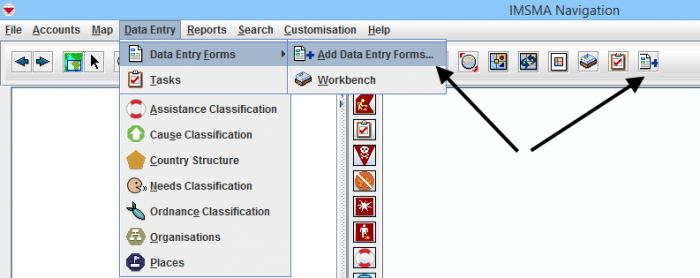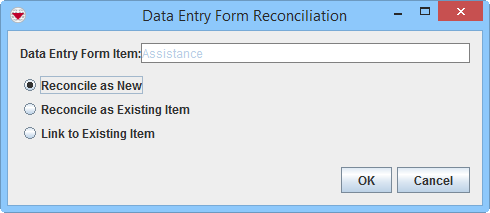Difference between revisions of "Reconcile started from Data Entry Menu"
| Line 1: | Line 1: | ||
| + | {{TOC right}} | ||
{{Note | To reconcile Data Entry Forms, your {{IMSMANG}} user account must belong to a User Role that has permissions to do so. There are several different permissions e.g. ''Data Entry Form'' and ''Link''. Contact your {{IMSMANG}} Administrator if you have questions on permissions. }} | {{Note | To reconcile Data Entry Forms, your {{IMSMANG}} user account must belong to a User Role that has permissions to do so. There are several different permissions e.g. ''Data Entry Form'' and ''Link''. Contact your {{IMSMANG}} Administrator if you have questions on permissions. }} | ||
| Line 55: | Line 56: | ||
| Assistance | | Assistance | ||
|} | |} | ||
| + | === Scenario===__NOEDITSECTION__ | ||
| + | If you for example would like to: | ||
| + | * change an existing reference point to benchmark | ||
| + | * no changes to the polygon | ||
| + | * add one more ordnance | ||
| + | * correct Hours spent. | ||
| + | |||
| + | To be able to update as above you must make '''two''' Data Entry forms and retype a lot of information which takes time and increases the probability for data errors hence we '''strongly''' recommend to start form the Summary window instead and use the '''[[Update the Data in the Summary Window | Update]]''' action when '''more than one field''' needs to be changed for an existing item. The Update action also provides a better overview of existing information than the Replace and Combine actions do. | ||
| + | |||
=== Replace===__NOEDITSECTION__ | === Replace===__NOEDITSECTION__ | ||
| − | If the above listed fields/subobjects are '''filled in''' the information in them will replace the existing information. | + | If the above listed fields/subobjects are '''filled in''' the information in them will replace the existing information. |
| + | |||
| + | ==== Examples of end result ====__NOEDITSECTION__ | ||
If e.g. the Ordnance information is '''not''' filled in the Data Entry Form the existing Ordnance information will not be changed in any way. | If e.g. the Ordnance information is '''not''' filled in the Data Entry Form the existing Ordnance information will not be changed in any way. | ||
| + | If the existing item has a reference point and a polygon and the Data Entry form has only a benchmark the end result with the action Replace is only a benchmark. | ||
=== Combine===__NOEDITSECTION__ | === Combine===__NOEDITSECTION__ | ||
{{NavBox HowTo Reconcile and Approve}} | {{NavBox HowTo Reconcile and Approve}} | ||
[[Category:COO]] | [[Category:COO]] | ||
Revision as of 15:44, 9 March 2015
Data Entry
When data entry is started from either the Data Entry menu or from the Add Data Entry Forms button in the toolbar the possible Actions on the Reconciliation tab are different than when data entry is started from the Summary window.
Reconciliation Tab
When you click the ![]() button, you will be given three different options.
button, you will be given three different options.
Reconciliation Options
- Reconcile as New – allows you to assign the item record to a Location.
- Reconcile as Existing Item – allows you to update an existing item with the information in this Data Entry Form.
- There are two different methods:
- Replace
- Combine.
- Link to Existing Item - allows you to link the item to an existing object of any type.
| |
Item are not normally Linked to Locations. Items are assigned to Locations. |
The difference between Replace and combine
These fields/subobjects are calculated differently depending on if Replace or Combine are chosen as action:
| Data | Item |
| Geodata | All items |
| Ordnance | Accident, Activity, Land |
| Area size | Activty, Land |
| Hours spent | Activity |
| Cause / Event | Victim |
| Needs | Victim |
| Given Assistance | Assistance |
Scenario
If you for example would like to:
- change an existing reference point to benchmark
- no changes to the polygon
- add one more ordnance
- correct Hours spent.
To be able to update as above you must make two Data Entry forms and retype a lot of information which takes time and increases the probability for data errors hence we strongly recommend to start form the Summary window instead and use the Update action when more than one field needs to be changed for an existing item. The Update action also provides a better overview of existing information than the Replace and Combine actions do.
Replace
If the above listed fields/subobjects are filled in the information in them will replace the existing information.
Examples of end result
If e.g. the Ordnance information is not filled in the Data Entry Form the existing Ordnance information will not be changed in any way.
If the existing item has a reference point and a polygon and the Data Entry form has only a benchmark the end result with the action Replace is only a benchmark.
Combine
| |||||||||||||||||||||