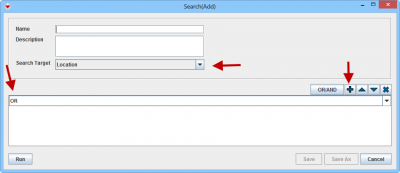Difference between revisions of "Advanced Search"
From IMSMA Wiki
| Line 1: | Line 1: | ||
| − | + | [[Image:Adv search.png|400px|center]] | |
| − | + | ||
| + | First you need to specify which item you would like to use as you main search target by selecting in the drop-down list. | ||
| + | Next decision to take is if all criteria should be true or if it is good enough if one of them are true (for more [[And Versus Or | details]]. | ||
| + | |||
| + | |||
{{note| Some attributes have ''buttons'' or ''widgets'' that you can click to select an option from a list of corresponding values. | {{note| Some attributes have ''buttons'' or ''widgets'' that you can click to select an option from a list of corresponding values. | ||
Revision as of 14:41, 5 October 2014
First you need to specify which item you would like to use as you main search target by selecting in the drop-down list. Next decision to take is if all criteria should be true or if it is good enough if one of them are true (for more details.
| |
Some attributes have buttons or widgets that you can click to select an option from a list of corresponding values. |
| |
Selecting the Prompt checkbox enables you to select other value options when running saved searches. |
| |
If you select SQL from the attribute drop-down list, you can enter a valid SQL statement in the value field. See Building Searches for more information. |