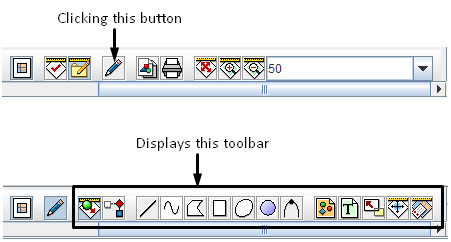Difference between revisions of "Display the Map Layout Shapes Toolbar"
From IMSMA Wiki
| Line 1: | Line 1: | ||
| − | Clicking the [[Image:TogLayIcon.png | Toggle Layout to Edit Mode]] button on the page layout toolbar displays the layout shapes toolbar. | + | Clicking the [[Image:TogLayIcon.png | Toggle Layout to Edit Mode]] button on the [[Control the Page Layout|page layout toolbar]] displays the layout shapes toolbar. |
[[Image:fig89.png|center|500px|''Edit Page Layout Toolbar'']] | [[Image:fig89.png|center|500px|''Edit Page Layout Toolbar'']] | ||
Revision as of 10:48, 5 February 2014
Clicking the ![]() button on the page layout toolbar displays the layout shapes toolbar.
button on the page layout toolbar displays the layout shapes toolbar.
Edit Page Layout Toolbar
The edit page layout toolbar allows you to add shapes, text, and images to the page layout of the map. The buttons available on the toolbar are listed below.