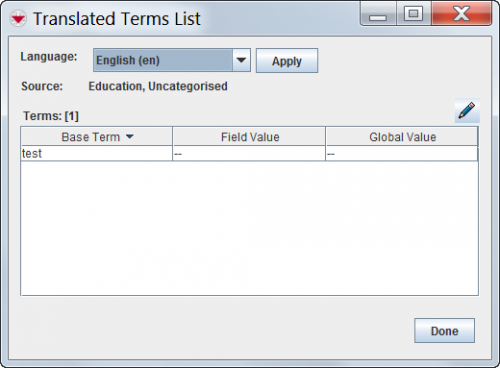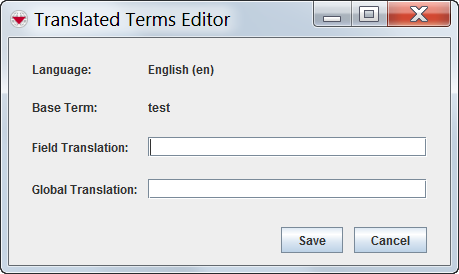Difference between revisions of "Translate Custom Defined Fields"
From IMSMA Wiki
(Version 6.0) |
|||
| Line 17: | Line 17: | ||
</ol> | </ol> | ||
| − | [[Image: | + | [[Image:Translated_Terms_List.png|center|500px|''Translated Terms List Window'']] |
<div align="center"> | <div align="center"> | ||
''Translated Terms List Window'' | ''Translated Terms List Window'' | ||
| Line 28: | Line 28: | ||
</ol> | </ol> | ||
| − | [[Image: | + | [[Image:Translated_Terms_Editor.png|center|500px|''Translated Terms Editor'']] |
<div align="center"> | <div align="center"> | ||
''Translated Terms Editor'' | ''Translated Terms Editor'' | ||
Revision as of 17:18, 21 January 2014
The following procedures allow you to translate the custom defined field (CDF) label that displays in the data entry form. It also allows you to translate the list values for multiple-selection and single-selection lists.
| |
You can also translate CDF labels, multiple -selection list, and single-selection list values via a translation file. |
To translate custom defined fields:
- From the Customisation menu, select Data Inventory Manager.
- The Data Inventory Manager window displays.
- From the left pane of the Data Inventory Manager window, select the item and data category that contains the CDF you would like to translate.
- From the right pane of the Data Inventory Manager, click the row of the custom defined field that you would like to translate.
- Click the
 button.
button. - The CDF Editor window displays.
- From the CDF Editor window, click the Translate button.
- The Translated Terms List window displays.
- Select the language for which you would like to provide a translation from the list.
Translated Terms List Window
- Click the row of the term that you would like to translate.
- Click the
 button.
button. - The Translated Terms Editor window displays.
Translated Terms Editor
- Enter the translated term in the Translation field.
- Do one of the following:
- To save the translation, click the Save button.
- To discard the translation, click the Cancel button.
| ||||||||||||||||