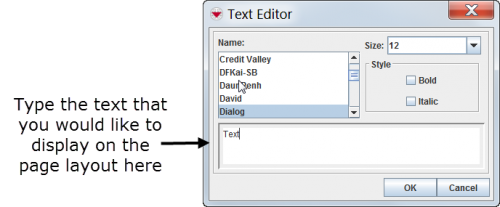Difference between revisions of "Add Text to the Map Page Layout"
From IMSMA Wiki
| Line 6: | Line 6: | ||
<li>If you would like to change the size of the text, select the size from the '''Size''' list.</li> | <li>If you would like to change the size of the text, select the size from the '''Size''' list.</li> | ||
<li>If you would like to apply bold or italic formatting to the text, check the appropriate checkbox from the Style section of the window.</li> | <li>If you would like to apply bold or italic formatting to the text, check the appropriate checkbox from the Style section of the window.</li> | ||
| − | <li>Enter the text that you would like to display in the text area at the bottom of the Text Editor window | + | <li>Enter the text that you would like to display in the text area at the bottom of the Text Editor window.</li> |
</ol> | </ol> | ||
Revision as of 08:04, 24 September 2013
To add text to the page layout:
- Click the
 button.
button. - The Text Editor window displays.
- If you would like to change the typeface of the text, select the typeface from the Name list.
- If you would like to change the size of the text, select the size from the Size list.
- If you would like to apply bold or italic formatting to the text, check the appropriate checkbox from the Style section of the window.
- Enter the text that you would like to display in the text area at the bottom of the Text Editor window.
Text Editor Window
- Click the OK button.