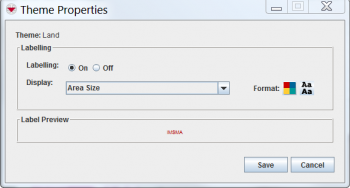|
|
| Line 1: |
Line 1: |
| − | <table cellspacing="5" cellpadding="0" style="float: right; clear: right; color: black; background: #f9f9f9; border: 1px solid #aaa; width: 22em; margin: 0 0 1.0em 1.0em; padding: 0.2em; border-spacing: 0.4em 0; text-align: center; line-height: 1.4em; font-size: 88%; background-color: #f5faff; font-size: 90%; width: auto; line-height: 1.6em; width:150px;;;" class="vertical-navbox nowraplinks">
| |
| − | <th style="padding: 0.2em 0.4em 0.2em; font-size: 145%; line-height: 1.2em; font-weight: bold; background-color: #9aa8b5; font-size: 125%" class="">Related Topics</th>
| |
| − | <tr>
| |
| − | <td style="padding-top: 0.2em; font-weight: bold; background-color: #cee0f2" class="">Daily Activities</td>
| |
| − | </tr>
| |
| − | <tr>
| |
| − | <td style="padding-bottom: 0.2em; text-align: left">
| |
| − | [[IMSMA Navigation Window | IMSMA Navigation]]<br />
| |
| − | [[Theme Manager Window | Theme Manager]]<br />
| |
| − | [[Current View Windows | Current View]]<br />
| |
| − | [[Field Reports | Field Reports]]<br />
| |
| − | [[Geospatial Data | Geospatial Data]]<br />
| |
| − | </td>
| |
| − | </tr>
| |
| − | <tr>
| |
| − | <td style="padding-top: 0.2em; font-weight: bold; background-color: #cee0f2" class="">Theme Manager</td>
| |
| − | </tr>
| |
| − | <tr>
| |
| − | <td style="padding-bottom: 0.2em; text-align: left">
| |
| − | [[HowTo:Enable an IMSMA Theme|Enable IMSMA Theme]]<br />
| |
| − | [[HowTo:Change IMSMA Theme Display Properties|Change Display Properties]]<br />
| |
| − | [[HowTo:Change the Display Order of IMSMA Themes|Change Order of Themes]]<br />
| |
| − | [[HowTo:Enable a Map Theme|Enable Map Theme]]<br />
| |
| − | </td>
| |
| − | </tr>
| |
| − | </table>
| |
| − |
| |
| | You can control labels displayed with item icons. To change the display properties associated with an item icon: | | You can control labels displayed with item icons. To change the display properties associated with an item icon: |
| | <ol> | | <ol> |
Revision as of 08:53, 29 April 2013
You can control labels displayed with item icons. To change the display properties associated with an item icon:
- From the Map menu, select Theme Manager.
- The Theme Manager window displays.
- Select the IMSMA Themes tab.
- Select the theme name for which you would like to change the display properties.
- Click the Theme Properties button.
- The Theme Properties window displays.
Figure 27. Theme Properties Window
- If you would like to display labels beside the item icons on the map, select the On option from the Labelling field.
- The Display and Format fields are enabled.
- From the Display drop-down list, select the value that you would like to display beside the item icon on the map.
- To change the text colour of the label:
- Click the
 button.
button.
- The Colour Selection window displays.
- Select the colour for the text.
- Click the OK button.
- Click the Save button.
Template:NavBox HowTo View Additional Map Data
 button.
button.