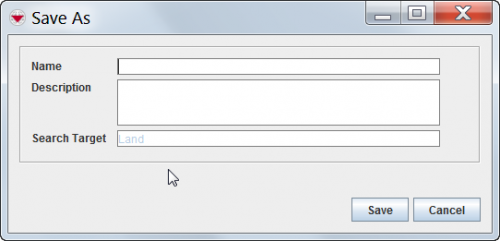|
|
| Line 1: |
Line 1: |
| − | <table cellspacing="5" cellpadding="0" style="float: right; clear: right; color: black; background: #f9f9f9; border: 1px solid #aaa; width: 22em; margin: 0 0 1.0em 1.0em; padding: 0.2em; border-spacing: 0.4em 0; text-align: center; line-height: 1.4em; font-size: 88%; background-color: #f5faff; font-size: 90%; width: auto; line-height: 1.6em; width:150px;;;" class="vertical-navbox nowraplinks">
| |
| − | <th style="padding: 0.2em 0.4em 0.2em; font-size: 145%; line-height: 1.2em; font-weight: bold; background-color: #9aa8b5; font-size: 125%" class="">Related Topics</th>
| |
| − | <tr>
| |
| − | <td style="padding-top: 0.2em; font-weight: bold; background-color: #cee0f2" class="">Using IMSMA</td>
| |
| − | </tr>
| |
| − | <tr>
| |
| − | <td style="padding-bottom: 0.2em; text-align: left">
| |
| − | [[Geospatial Data]]<br />
| |
| − | [[Search]]<br />
| |
| − | [[Reports]]<br />
| |
| − | [[Printing]]<br />
| |
| − | [[Map Layouts]]<br />
| |
| − | </td>
| |
| − | </tr>
| |
| − | <tr>
| |
| − | <td style="padding-top: 0.2em; font-weight: bold; background-color: #cee0f2" class="">Search</td>
| |
| − | </tr>
| |
| − | <tr>
| |
| − | <td style="padding-bottom: 0.2em; text-align: left">
| |
| − | [[Search Manager Window]]<br />
| |
| − | [[Search Results Window]]<br />
| |
| − | </td>
| |
| − | </tr>
| |
| − | <tr>
| |
| − | <td style="padding-top: 0.2em; font-weight: bold; background-color: #cee0f2" class="">Search Manager Window</td>
| |
| − | </tr>
| |
| − | <tr>
| |
| − | <td style="padding-bottom: 0.2em; text-align: left">
| |
| − | [[HowTo:Add a Search Definition|Add Search Definition]]<br />
| |
| − | [[Any Versus All]]<br />
| |
| − | [[HowTo:View or Change a Search Definition|View/Change Search Definition]]<br />
| |
| − | [[HowTo:Remove a Search Definition|Remove Search Definition]]<br />
| |
| − | [[HowTo:Execute a Search Definition|Execute Search Definition]]<br />
| |
| − | </td>
| |
| − | </tr>
| |
| − | </table>
| |
| − |
| |
| | To view or change a search definition: | | To view or change a search definition: |
| | <ol> | | <ol> |
| Line 61: |
Line 24: |
| | |} | | |} |
| | | | |
| − | ::*To execute the search, click the '''Run''' button. | + | ::*To execute the search, click the '''Run''' button. |
| − | | |
| − | [[Category:Using IMSMA]]
| |
| − | [[Category:Search]]
| |
| − | [[Category:How To]]
| |
Revision as of 18:29, 16 October 2012
To view or change a search definition:
- From the Search menu, select Search Manager.
- The Search Manager window displays.
- Select the row associated with the search definition you would like to view or change.
- Click the
 button.
button.
- The Search (Edit) window displays the selected search definition.
- Change the search definition as needed.
- When you have completed viewing or changing the search definition, do one of the following:
- To save the search definition using its current name, click the Save button.
- To save the search definition using a different name, click the Save As button and enter the search definition name and description in the Save As window.
Figure 76. Search Definition Save As Window
 |
The following error message indicates that you entered a name that already exists.
A Search with the same name already exists. Please change the name of the search you are saving.
Click the Close button and enter a new Search name in the Save As window.
|
- To execute the search, click the Run button.
 button.
button.