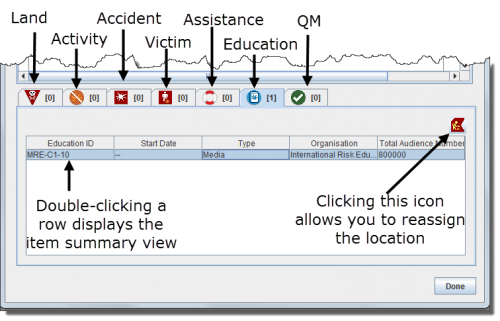Difference between revisions of "Location Summary Window"
| Line 54: | Line 54: | ||
<div align="center"> | <div align="center"> | ||
| − | [[Image: | + | [[Image:LocationViewItemsTab.png|500px|center|''Location View Window – Item Tabs'']] |
| − | '' | + | ''Location View Window – Item Tabs'' |
</div> | </div> | ||
Revision as of 22:47, 18 January 2013
| Related Topics |
|---|
| Daily Activities |
|
IMSMA Navigation |
| Current View |
|
Reduction View Window |
The top pane of the Location View window contains the description, country structure, custom defined fields, and geospatial data of the location. The Location View window displays data for the following attributes. These attributes are listed in the order that they appear on the Location View window.
| *Location ID | *Location name |
| *Location description | *Country structure |
| *Geospatial information | *Custom defined fields |
| *Linked item records |
The items pane at the bottom of the Location View window contains tabs for each of the different items that can have data related to the location. These item tabs, in order from left to right, are accident, hazard, hazard reduction, MRE, QC, and victim. When the Location View window displays, the hazard tab is displayed by default. The number displayed in brackets on each item tab is the number of records for the item in the selected location. Within each item tab is a read-only table containing data for the selected location.
| Table 20. Allowed Actions on the Items Pane of the Location View Window | |
| If you do this… | This will happen… |
| Double-click a record’s row | The current view window displays the item record’s data. |
| Select a record’s row and click the File:ActivityIcon.png button | If the status of the selected item record is Active, clicking the File:ActivityIcon.png button changes it to Inactive. If the status of the selected item record is Inactive, clicking the File:ActivityIcon.png button changes it to Active. |