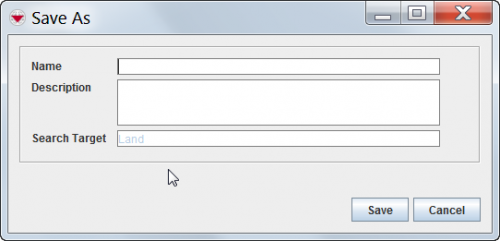Difference between revisions of "View or Change a Search Definition"
From IMSMA Wiki
| Line 54: | Line 54: | ||
</div> | </div> | ||
| − | {| | + | {| class="wikitable" |
| − | | | + | |- |
| − | | | + | | [[File:Warning.jpg | 40px]] || <p>The following error message indicates that you entered a name that already exists.</p> |
:<p>A Search with the same name already exists. Please change the name of the search you are saving.</p> | :<p>A Search with the same name already exists. Please change the name of the search you are saving.</p> | ||
<p>Click the '''Close''' button and enter a new Search name in the Save As window.</p> | <p>Click the '''Close''' button and enter a new Search name in the Save As window.</p> | ||
Revision as of 14:48, 26 September 2012
| Related Topics |
|---|
| Using IMSMA |
| Search |
| Search Manager Window |
|
Add Search Definition |
To view or change a search definition:
- From the Search menu, select Search Manager.
- The Search Manager window displays.
- Select the row associated with the search definition you would like to view or change.
- Click the
 button.
button. - The Search (Edit) window displays the selected search definition.
- Change the search definition as needed.
- When you have completed viewing or changing the search definition, do one of the following:
- To save the search definition using its current name, click the Save button.
- To save the search definition using a different name, click the Save As button and enter the search definition name and description in the Save As window.
Figure 76. Search Definition Save As Window
- To execute the search, click the Run button.