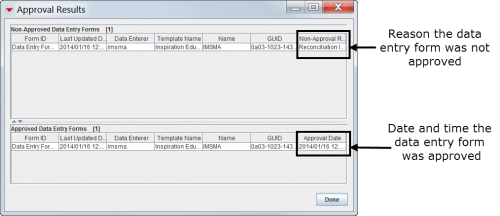Difference between revisions of "Approve Data Entry Forms from the Workbench"
| Line 28: | Line 28: | ||
<tr> | <tr> | ||
<td style="padding-bottom: 0.2em; text-align: left"> | <td style="padding-bottom: 0.2em; text-align: left"> | ||
| − | [[HowTo:Add a Field Report from the Workbench|Add Report from Workbench]]<br /> | + | *[[HowTo:Add a Field Report from the Workbench|Add Report from Workbench]]<br /> |
| − | [[HowTo:View or Change a Field Report from the Workbench|View/Change Report from Workbench]]<br /> | + | *[[HowTo:View or Change a Field Report from the Workbench|View/Change Report from Workbench]]<br /> |
| − | [[HowTo:Remove a Field Report from the Workbench|Remove Field Report from Workbench]]<br /> | + | *[[HowTo:Remove a Field Report from the Workbench|Remove Field Report from Workbench]]<br /> |
| − | [[HowTo:Display Workbench Items on the Map|Display Items on Map]]<br /> | + | *[[HowTo:Display Workbench Items on the Map|Display Items on Map]]<br /> |
| − | [[HowTo:Approve Field Reports from the Workbench|Approve Reports from Workbench]]<br /> | + | *[[HowTo:Approve Field Reports from the Workbench|Approve Reports from Workbench]]<br /> |
</td> | </td> | ||
</tr> | </tr> | ||
| Line 80: | Line 80: | ||
<li>Click the row associated with the field report you want to approve.</li> | <li>Click the row associated with the field report you want to approve.</li> | ||
</ol> | </ol> | ||
| + | |||
{| style="border:2px solid lightgray; float:center; margin:10px;" | {| style="border:2px solid lightgray; float:center; margin:10px;" | ||
|align="left" style="padding: 5px 10px 5px 10px"|[[Image:bulb2.png|25px|Represents a tip or note for using IMSMA Mobile.]] | |align="left" style="padding: 5px 10px 5px 10px"|[[Image:bulb2.png|25px|Represents a tip or note for using IMSMA Mobile.]] | ||
| Line 86: | Line 87: | ||
<p>To deselect an item record’s row, hold down the ['''Ctrl'''] key and click the row that you would like to deselect.</p> | <p>To deselect an item record’s row, hold down the ['''Ctrl'''] key and click the row that you would like to deselect.</p> | ||
|} | |} | ||
| + | |||
<ol start="5"> | <ol start="5"> | ||
<li>Click the '''Approve''' button.</li> | <li>Click the '''Approve''' button.</li> | ||
Revision as of 18:51, 28 June 2012
| Related Topics |
|---|
| Using IMSMA |
| Field Reports |
| Reconciling Items |
From the Workbench window, you can approve a single field report or multiple field reports at one time. You must have access to the Field Report Approval permission to approve field reports.
| IMSMA currently allows you to approve a field report that contains no data. Be sure to enter at least one value into your field report before you approve it. |
To approve field reports from the Workbench:
- From the Data Entry menu, select Field Reports.
- From the Field Reports menu, select View Workbench.
- The Workbench window displays.
- Locate the row associated with the field report you want to approve and determine if the report is ready to be approved. See Table 29 for additional information.
| Table 29. Determining if a Field Report Can Be Approved | |
| If you see this… | It means… |
| |
The field report can be approved.
|
| |
The field report cannot be approved.
|
| |
The field report cannot be approved.
|
| |
The field report cannot be approved.
|
- Click the row associated with the field report you want to approve.
| Represents a tip or note for using IMSMA Mobile. | To select multiple item records that are listed one after another, hold down the [Shift] key and click the range of rows for the records that you would like to select. To select multiple item records that are not listed after another, hold down the [Ctrl] key and click the rows for the records that you would like to select. To deselect an item record’s row, hold down the [Ctrl] key and click the row that you would like to deselect. |
- Click the Approve button.
- The Approval Results window displays.
Figure 63. Approval Results Window
Reports that were not approved appear in the Non-Approved Field Reports section of the Approval Results window. The Non-Approval column lists the reasons they were not approved. Possible reasons include Reconciliation Incomplete, Import Error, and Unknown Error.
Field reports that were approved appear in the Approved Field Reports section of window. The Approval Date column lists the date and time the reports were approved.
- Click the Done button.
- If a field report was not approved,
- Double-click the row associated with the unapproved field report in the Workbench window.
- The Field Report Editor window displays.
- Resolve the error on the Reconciliation tab if applicable. See Field Reports – Reconciling Items for additional information.
- Resolve the error on the Import Issues tab if applicable. When complete, check the All Import Issues have been resolved checkbox.
- Click the Approve button.
- The Information window displays confirming the field report was approved.