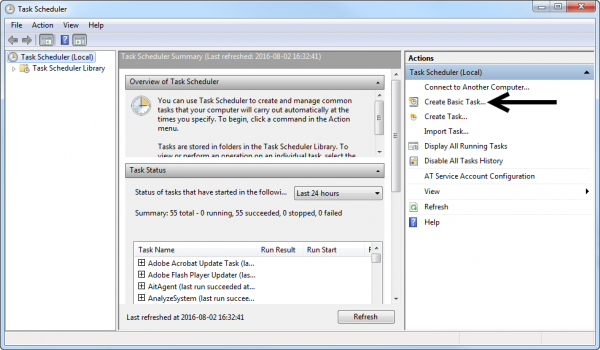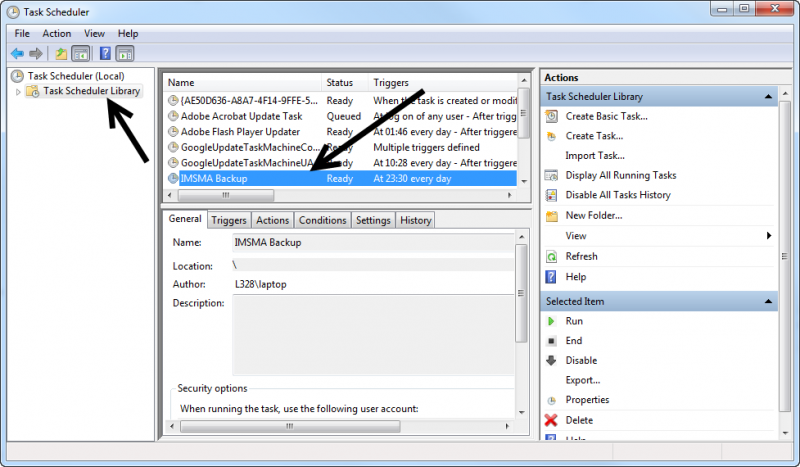Difference between revisions of "Scheduling Backup"
From IMSMA Wiki
(Created page with "<li>Schedule a task in an operating system's task scheduler. For example, using Windows 7, follow those steps: <ol> <li>Go to Control Panel → Administrative Tools →...") |
|||
| Line 1: | Line 1: | ||
| − | <li>Schedule a task in | + | {{Under construction| }} |
| + | <li>Schedule a task in the Operating System's Task scheduler. The following steps are done with Windows 7, follow those steps: | ||
<ol> | <ol> | ||
<li>Go to Control Panel → Administrative Tools → Task Scheduler</li> | <li>Go to Control Panel → Administrative Tools → Task Scheduler</li> | ||
Revision as of 15:56, 2 August 2016
- Go to Control Panel → Administrative Tools → Task Scheduler
- In the Task Scheduler interface, click on Create Basic Task...
- In the Create Basic Task Wizard, provide a name, e.g. IMSMA Backup and an optional description. Click Next.
- In the next window, specify the required recurrence (daily, weekly, etc.) and click Next.
- Next, refine recurrence criteria (e.g. time of the day) and click Next.
- In the next window, select Start a Program and click Next.
- Browser to the previously created script, e.g. C:\runIMSMAbackup.bat Click Next and then Finish.
The IMSMANG backup should now start at the specified time.
It is advised to plan when to take the backup carefully, i.e. it is best during the night when no one is accessing and entering data into IMSMANG, as this might lead to inconsistencies.Template:NavBox How To Backup