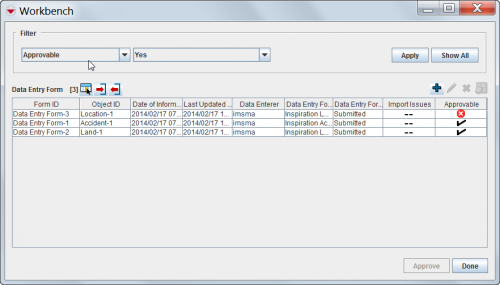Difference between revisions of "Access and Use the Workbench Window"
From IMSMA Wiki
| Line 23: | Line 23: | ||
| align="center" | [[Image:ColumnsIcon.png|Column Picker]] || Allows you to [[Select Display Columns|choose]] how the columns in the table are displayed. | | align="center" | [[Image:ColumnsIcon.png|Column Picker]] || Allows you to [[Select Display Columns|choose]] how the columns in the table are displayed. | ||
|- | |- | ||
| − | | align="center" | [[Image:Import.png|25px|Import]] || Allows you to [[Import a Data Entry Form from a MaXML File|import a | + | | align="center" | [[Image:Import.png|25px|Import]] || Allows you to [[Import a Data Entry Form from a MaXML File|import a maXML Data Entry Form]]. |
|- | |- | ||
| − | | align="center" | [[Image:FieldReportExportIcon.png|Export]] || Allows you to [[Export a Data Entry Form to a MaXML File|export a | + | | align="center" | [[Image:FieldReportExportIcon.png|Export]] || Allows you to [[Export a Data Entry Form to a MaXML File|export a maXML Data Entry Form]] (with or without attachments), or perform a text export. If no rows are selected, all forms will be exported. |
|- | |- | ||
| align="center" | [[Image:FieldTemplateIcon.png|Add]] || Allows you to [[Add a Data Entry Form from the Workbench|add]] a new Data Entry Form. | | align="center" | [[Image:FieldTemplateIcon.png|Add]] || Allows you to [[Add a Data Entry Form from the Workbench|add]] a new Data Entry Form. | ||
Revision as of 20:23, 19 March 2015
| |
All users have access to the Workbench window. |
The IMSMA Workbench window lists Data Entry Forms that were added to IMSMA and need manager approval. There are two ways you can access the Workbench window from the IMSMA Navigation window:
- Click the
 button next to the Map Pane toolbar. The Workbench window displays.
button next to the Map Pane toolbar. The Workbench window displays. - From the Data Entry menu, select Data Entry Forms. From the Data Entry Forms menu, select Workbench. The Workbench window displays.
Workbench Window
| Workbench Window Icons | |
| Button | Description |
| |
Represents the number of Data Entry Forms in the Workbench. |
| |
Allows you to choose how the columns in the table are displayed. |
| |
Allows you to import a maXML Data Entry Form. |
| |
Allows you to export a maXML Data Entry Form (with or without attachments), or perform a text export. If no rows are selected, all forms will be exported. |
| |
Allows you to add a new Data Entry Form. |
| |
Allows you to view or change a Data Entry Form. |
| |
Allows you to delete a Data Entry Form. |
| |
Allows you to display the geospatial data from Data Entry Forms on the map. |
| -- | Indicates that import issues do not apply to a Data Entry Form. This icon only appears in the Import Issues column. |
| |
Indicates a Data Entry Form has an import issue or incomplete reconciliation. This icon can appear in the Import Issues and Approvable columns. |
| |
Indicates a Data Entry Form has no import issue or incomplete reconciliation. This icon only appears in the Approvable column. |
Date Entry Form status values and workflow
Each Data Entry Form in the Workbench has a status associated with it. These status values are described in the following table.
| Data Entry Form Status Values | |
| Status Value | Description |
| Saved | The Data Entry Form has been added, but all of the information for the Data Entry Form cannot yet be entered into IMSMA. |
| Submitted | The Data Entry Form information has been entered and is ready to be reviewed by a manager. In order to approve a Data Entry Form, it must have a location assigned to it and all items in the Data Entry Form must be reconciled.
Note: Approved Data Entry Forms are not displayed in the Workbench window. They will be displayed in the Location View and Item View windows. |
| Rejected | The Data Entry Form has been reviewed and rejected by a manager and needs more information to be approved. |
| Unapproved | The Data Entry Form was previously approved and has been unapproved. |
| |
There are fields that have been renamed in version 6.0. |
| |||||||||||||||||||||