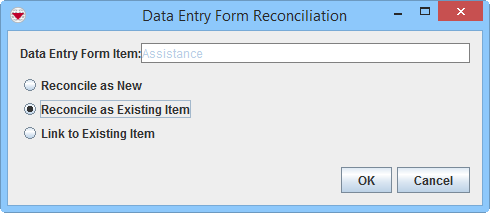Difference between revisions of "Reconcile as Existing Item"
From IMSMA Wiki
| Line 2: | Line 2: | ||
{{Note | To reconcile Data Entry Forms, your {{IMSMANG}} user account must belong to a User Role that has permissions to do so. There are several different permissions e.g. ''Data Entry Form'' and ''Link''. Contact your {{IMSMANG}} Administrator if you have questions on permissions. }} | {{Note | To reconcile Data Entry Forms, your {{IMSMANG}} user account must belong to a User Role that has permissions to do so. There are several different permissions e.g. ''Data Entry Form'' and ''Link''. Contact your {{IMSMANG}} Administrator if you have questions on permissions. }} | ||
{{Outdated| Information about Ordnance needs update + better explaination of the difference between Replace and Combine}} | {{Outdated| Information about Ordnance needs update + better explaination of the difference between Replace and Combine}} | ||
| − | This | + | This page provides information on the two different options of ''Reconcile as Existing Item'', |
| − | + | : Replace and Combine. | |
[[Image:Recon tab.png|600px|center]] | [[Image:Recon tab.png|600px|center]] | ||
<div align="center"> | <div align="center"> | ||
'' Reconciliation Tab'' | '' Reconciliation Tab'' | ||
</div> | </div> | ||
| − | + | ||
<ol> | <ol> | ||
<li>From the Reconciliation tab of the Data Entry Form Editor window, select the row associated with the item record you would like to reconcile.</li> | <li>From the Reconciliation tab of the Data Entry Form Editor window, select the row associated with the item record you would like to reconcile.</li> | ||
| Line 19: | Line 19: | ||
<li>Select the '''Reconcile as Existing Item''' option.</li> | <li>Select the '''Reconcile as Existing Item''' option.</li> | ||
<li>Click the '''OK''' button.</li> | <li>Click the '''OK''' button.</li> | ||
| − | + | <li>The [[Use the Pick Linking Item Window|Pick Item Window]] displays. | |
| − | <li> | + | <li>Select the row for the existing item that you would like to replace or combine the information in the current Data Entry Form with.</li> |
| + | {{Warning| It is very important that you select the correct existing item. E.g. if you have received new information about the existing Victim ''Jane Doe'' or would like to correct some information about the existing Victim ''Jane Doe'' you must select the Victim item ''Jane Doe''. If you select another Victim item e.g. ''James Smith'', the information in the current Data Entry Form will replace or combine existing information about ''James Smith''.}} | ||
<li>Click the Assign button.</li> | <li>Click the Assign button.</li> | ||
:The Replace/Combine Item window displays. | :The Replace/Combine Item window displays. | ||
Revision as of 13:17, 9 March 2015
| |
This page ONLY applies when the Data Entry Form has been created via the Data Entry menu or the Add Data Entry Forms button in the Main Navigation toolbar. |
| Information about Ordnance needs update + better explaination of the difference between Replace and Combine |
This page provides information on the two different options of Reconcile as Existing Item,
- Replace and Combine.
Reconciliation Tab
- From the Reconciliation tab of the Data Entry Form Editor window, select the row associated with the item record you would like to reconcile.
- Click the
 button.
button. - The Data Entry Form Reconciliation window displays.
- Select the Reconcile as Existing Item option.
- Click the OK button.
- The Pick Item Window displays.
- Select the row for the existing item that you would like to replace or combine the information in the current Data Entry Form with.
- Click the Assign button.
- The Replace/Combine Item window displays.
- If desired, click the
 button to view the item record on the map.
button to view the item record on the map. - Do one of the following:
- Select the Replace Existing Item with Data Entry Form Item option to completely replace all information on the existing item record with the information on the item record being reconciled.
- Select the Combine Existing Item with Data Entry Form Item option to replace only certain attributes of the existing item record with those of the item record being reconciled.
- Click the OK button.
Reconciliation Options
Replace/Combine Item Window
Replace/Combine Item Window with the Map View Selected
Reconciliation Tab Replace
| Reconciliation of Combined Item Attributes | |
| Item | Item attributes combined |
| Accident |
|
| Land |
|
| Activity |
|
| Location |
|
| |||||||||||||||||||||