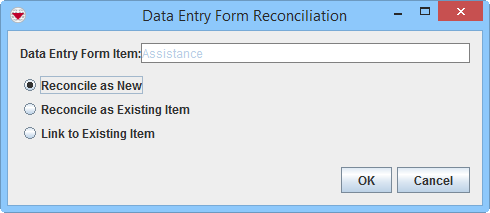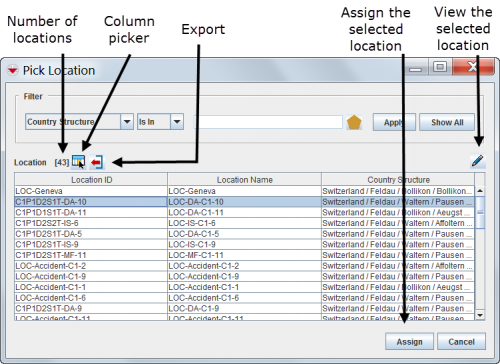Difference between revisions of "Reconcile as New"
From IMSMA Wiki
| Line 14: | Line 14: | ||
<li>When the Data Entry Form Reconciliation window displays, select the Reconcile as New option. Click the '''OK''' button.</li> | <li>When the Data Entry Form Reconciliation window displays, select the Reconcile as New option. Click the '''OK''' button.</li> | ||
<li>The ''Pick Location'' window displays. | <li>The ''Pick Location'' window displays. | ||
| + | [[Image:fig55.png|center|500px|''Pick Location Window'']] | ||
| + | <div align="center"> | ||
| + | ''Pick Location Window'' | ||
| + | </div> | ||
<li>Filter the item list to display the desired location. Click '''[[Filter Lists | here]]''' for help on how to filter lists. <li>Select the row for the location that you would like to assign to the item to.</li> | <li>Filter the item list to display the desired location. Click '''[[Filter Lists | here]]''' for help on how to filter lists. <li>Select the row for the location that you would like to assign to the item to.</li> | ||
<li>Click the '''Assign''' button.</li> | <li>Click the '''Assign''' button.</li> | ||
| Line 20: | Line 24: | ||
'' Reconciliation Tab'' | '' Reconciliation Tab'' | ||
</div> | </div> | ||
| − | + | <li>The location name displays in the Data Entry Form Editor window under Action/Object under the Reconciliation tab. | |
</ol> | </ol> | ||
Revision as of 11:33, 9 March 2015
| |
This page ONLY applies when the Data Entry Form has been created via the Data Entry menu or the Add Data Entry Forms button. |
- From the Reconciliation tab of the Data Entry Form Editor window, select the row associated with the item you would like to assign to a Location.
- Click the
 .
. - When the Data Entry Form Reconciliation window displays, select the Reconcile as New option. Click the OK button.
- The Pick Location window displays.
Pick Location Window
- Filter the item list to display the desired location. Click here for help on how to filter lists.
- Select the row for the location that you would like to assign to the item to.
- Click the Assign button.
- The location name displays in the Data Entry Form Editor window under Action/Object under the Reconciliation tab.
Reconciliation Tab
Reconciliation Options
Reconciliation Tab
| |
When reconciling an Education item, a new item will always be created. An Education item cannot be combined with existing Education items. |
| |||||||||||||||||||||