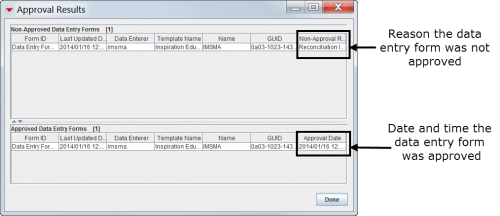Difference between revisions of "Approve Data Entry Forms from the Workbench"
From IMSMA Wiki
| Line 21: | Line 21: | ||
|- | |- | ||
| align="center" | [[Image:t29i01.png]] || '''The Data Entry Form can be approved.''' | | align="center" | [[Image:t29i01.png]] || '''The Data Entry Form can be approved.''' | ||
| − | #Continue to step 4 | + | #Continue to step 4 to approve the Data Entry Form. |
|- | |- | ||
| align="center" | [[Image:t29i02.png]] || '''The Data Entry Form cannot be approved.''' | | align="center" | [[Image:t29i02.png]] || '''The Data Entry Form cannot be approved.''' | ||
#Resolve the incomplete reconciliation on the Reconciliation tab of the Data Entry Form Editor window. See the ''Data Entry Forms – [[Reconcile]]'' for instructions. | #Resolve the incomplete reconciliation on the Reconciliation tab of the Data Entry Form Editor window. See the ''Data Entry Forms – [[Reconcile]]'' for instructions. | ||
| − | #Continue to step 4 | + | #Continue to step 4 to approve the Data Entry Form. |
|- | |- | ||
| align="center" | [[Image:t29i03.png]] || '''The Data Entry Form cannot be approved.''' | | align="center" | [[Image:t29i03.png]] || '''The Data Entry Form cannot be approved.''' | ||
#Resolve the import issue on the Import Issues tab of the Data Entry Form Editor window. | #Resolve the import issue on the Import Issues tab of the Data Entry Form Editor window. | ||
#Check the ''All Import Issues'' have been resolved checkbox on the Import Issues tab and click the Save button. | #Check the ''All Import Issues'' have been resolved checkbox on the Import Issues tab and click the Save button. | ||
| − | #Continue to step 4 in | + | #Continue to step 4 in to approve the Data Entry Form. |
|- | |- | ||
| align="center" | [[Image:t29i04.png]] || '''The Data Entry Form cannot be approved.''' | | align="center" | [[Image:t29i04.png]] || '''The Data Entry Form cannot be approved.''' | ||
| Line 36: | Line 36: | ||
#Resolve the import issue on the Import Issues tab of the Data Entry Form Editor window. | #Resolve the import issue on the Import Issues tab of the Data Entry Form Editor window. | ||
#Check the ''All Import Issues'' have been resolved checkbox on the Import Issues tab and click the Save button. | #Check the ''All Import Issues'' have been resolved checkbox on the Import Issues tab and click the Save button. | ||
| − | #Continue to step 4 | + | #Continue to step 4 to approve the Data Entry Form. |
|} | |} | ||
Revision as of 13:01, 9 March 2015
From the Workbench window, you can approve a single Data Entry Form or multiple Data Entry Forms at one time. To approve Data Entry Forms from the Workbench:
- From the Data Entry menu, select Data Entry Forms.
- From the Data Entry Forms menu, select Workbench.
- The Workbench window displays.
- Locate the row associated with the Data Entry Form you want to approve and determine if the report is ready to be approved. See the following table for additional information.
| |
The Import Issues column is not being updated in version 6.0. It may be added again in version 6.1 |
| Determining if a Data Entry Form Can Be Approved | |
| If you see this… | It means… |
| |
The Data Entry Form can be approved.
|
| |
The Data Entry Form cannot be approved.
|
| |
The Data Entry Form cannot be approved.
|
| |
The Data Entry Form cannot be approved.
|
- Click the row associated with the Data Entry Form you want to approve.
- Click the Approve button.
- The Approval Results window displays.
Approval Results Window
Reports that were not approved appear in the Non-Approved Data Entry Forms section of the Approval Results window. The Non-Approval column lists the reasons they were not approved. Possible reasons include Reconciliation Incomplete, Import Error, and Unknown Error.
| |
In order to approve a Data Entry Form, you should fill in the mandatory fields, which in case of Inspiration templates are Form ID, Object ID and Date of information |
Data Entry Forms that were approved appear in the Approved Data Entry Forms section of window. The Approval Date column lists the date and time the reports were approved.
- Click the Done button.
- If a Data Entry Form was not approved,
- Double-click the row associated with the unapproved Data Entry Form in the Workbench window.
- The Data Entry Form Editor window displays.
- Resolve the error on the Reconciliation tab if applicable. See Data Entry Forms – Reconcile for additional information.
- Resolve the error on the Import Issues tab if applicable. When complete, check the All Import Issues have been resolved checkbox.
- Click the Approve button.
- The Information window displays confirming the Data Entry Form was approved.
| |||||||||||||||||||||