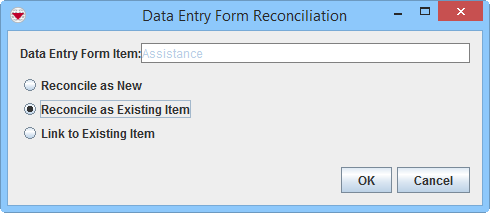Difference between revisions of "Reconcile as Existing Item"
From IMSMA Wiki
| Line 3: | Line 3: | ||
This section provides instructions for replacing item records and combining item records using the Reconcile button. This method allows you to select items from a list but also locate items on the map if needed. | This section provides instructions for replacing item records and combining item records using the Reconcile button. This method allows you to select items from a list but also locate items on the map if needed. | ||
| + | [[Image:Recon tab.png|600px|center]] | ||
| + | <div align="center"> | ||
| + | '' Reconciliation Tab'' | ||
| + | </div> | ||
To update an existing item record: | To update an existing item record: | ||
<ol> | <ol> | ||
<li>From the Reconciliation tab of the Data Entry Form Editor window, select the row associated with the item record you would like to reconcile.</li> | <li>From the Reconciliation tab of the Data Entry Form Editor window, select the row associated with the item record you would like to reconcile.</li> | ||
<li>Click the [[Image:ReconItemRecIcon.png]] button.</li> | <li>Click the [[Image:ReconItemRecIcon.png]] button.</li> | ||
| + | [[Image:Recon options2.png|500px|center]] | ||
| + | <div align="center"> | ||
| + | '' Reconciliation Options'' | ||
| + | </div> | ||
:The Data Entry Form Reconciliation window displays. | :The Data Entry Form Reconciliation window displays. | ||
<li>Select the '''Reconcile as Existing Item''' option.</li> | <li>Select the '''Reconcile as Existing Item''' option.</li> | ||
| Line 29: | Line 37: | ||
*Select the '''Combine Existing Item with Data Entry Form Item''' option to replace only certain attributes of the existing item record with those of the item record being reconciled. | *Select the '''Combine Existing Item with Data Entry Form Item''' option to replace only certain attributes of the existing item record with those of the item record being reconciled. | ||
<li>Click the '''OK''' button.</li> | <li>Click the '''OK''' button.</li> | ||
| − | + | [[Image:Recon tab Replace.png|600px|center]] | |
| − | : | + | <div align="center"> |
| − | < | + | '' Reconciliation Tab Replace'' |
| + | </div> | ||
</ol> | </ol> | ||
Revision as of 00:10, 2 March 2015
| |
This page ONLY applies when the Data Entry Form has been created via the Data Entry menu or the Add Data Entry Forms button. |
| Information about Ordnance needs update + better explaination of the difference between Replace and Combine |
This section provides instructions for replacing item records and combining item records using the Reconcile button. This method allows you to select items from a list but also locate items on the map if needed.
Reconciliation Tab
To update an existing item record:
- From the Reconciliation tab of the Data Entry Form Editor window, select the row associated with the item record you would like to reconcile.
- Click the
 button.
button. - The Data Entry Form Reconciliation window displays.
- Select the Reconcile as Existing Item option.
- Click the OK button.
- The Pick Item Window displays.
- Click the row for the item record that you would like to reconcile.
- Click the Assign button.
- The Replace/Combine Item window displays.
- If desired, click the
 button to view the item record on the map.
button to view the item record on the map. - Do one of the following:
- Select the Replace Existing Item with Data Entry Form Item option to completely replace all information on the existing item record with the information on the item record being reconciled.
- Select the Combine Existing Item with Data Entry Form Item option to replace only certain attributes of the existing item record with those of the item record being reconciled.
- Click the OK button.
Reconciliation Options
Replace/Combine Item Window
Replace/Combine Item Window with the Map View Selected
Reconciliation Tab Replace
| Reconciliation of Combined Item Attributes | |
| Item | Item attributes combined |
| Accident |
|
| Land |
|
| Activity |
|
| Location |
|
| |||||||||||||||||||||